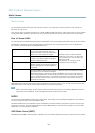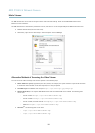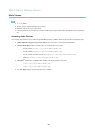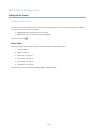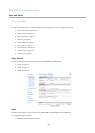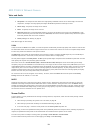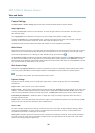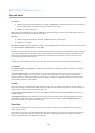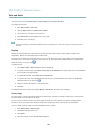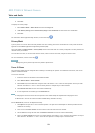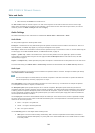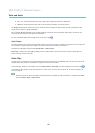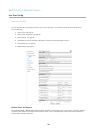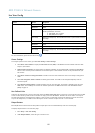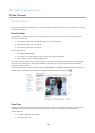AXIS P3363–V Network Camera
Video and Audio
To enable a view area, go to Video & Audio > Camera Settings and select Enable View Area.
To congure the view area:
1. Go to Video & Audio > View Area.
2. Select an Aspect ratio and a Video stream resolution.
3. Use the mouse to move and resize the view area.
4. Select Enable PTZ to enable digital PTZ for the view area.
5. Click Save to save the settings.
Note
The PTZ functionality is useful during installation of the Axis product. Use a view area to crop out a specic part of the
full view.
Overlay
Overlays are used to provide extra information, for example for forensic video analysis or during product installation and
conguration. Overlays are superimposed over the video stream.
An overlay text can display the current date and time, or a text string. When using a text string, modiers can be used to display
information such as the current bit rate or the current frame rate. For information about available modiers, see File Naming &
Date/Time Formats in the online help .
To enable overlays:
1. Go to Video & Audio > Video Stream and select the Image tab.
2. To include an overlay image, select Include overlay image at the coordinates. The overlay image must rst be uploaded to
the Axis product, see Overlay Image.
3. To include date and time, select Include date and Include time.
4. To include a text string, select Include text and enter the text in the eld. Modiers can be used, see File Naming &
Date/Time Formats in the online help
.
5. Dene text overlay characteristics in the relevant elds.
6. Click Save.
To modify the date and time format, go to System Options > Date & Time. See Date & Time, on page 44.
Overlay Image
An overlay image is a static image superimposed over the video stream. The image, for example company logo, is used to provide
extra information or to mask a part of the image.
Since it is static, the position and size of an overlay image will remain the same regardless of resolution and digital Pan/Tilt
movements. To set up a dynamic mask, which will always mask a specied part of the monitored area, see Privacy Mask.
To use an overlay image, the image must rst be uploaded to the Axis product:
1. Go to Video & Audio > Overlay Image.
2. Click Browse and browse to the le.
3. Click Upload.
4. Select the image to use from the Use overlay image list.
22