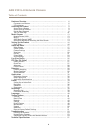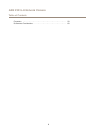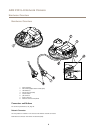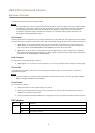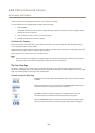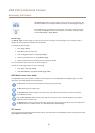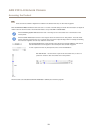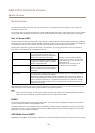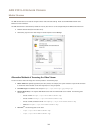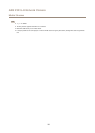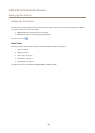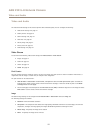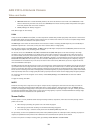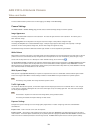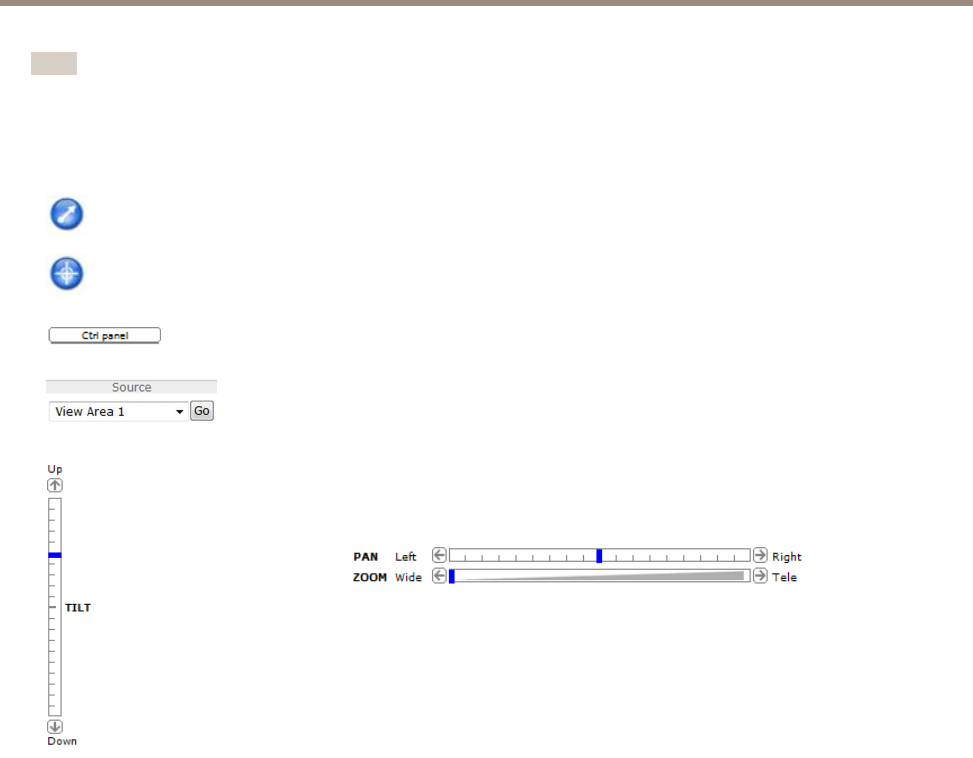
AXIS P3915–R Network Camera
Accessing the Product
Note
These controls are available if digital PTZ is enabled in the selected view area, see View Area on page 20.
With the PTZ Control Queue enabled the time each user is in control of the PTZ settings is limited. Click the buttons to request or
release control of the PTZ controls. The PTZ Control Queue is set up under PTZ > Control Queue.
Click the Emulate joystick mode button and click in the image to move the camera view in the direction of the
mouse pointer.
Click the Center mode button and click in the image to center the camera view on that position. The center mode
button could also be used to zoom in on a specic area. Click in the image and drag to draw a rectangle surrounding
the area to be magnied. To zoom out, rotate the mouse wheel.
Click the Ctrl panel button to open the PTZ control panel which provides additional PTZ controls.
User-dened buttons can also appear in the Control panel. See Controls on page 28.
To view a specic view area or preset position, select it from the Source list.
Pan and Tilt bars – Use the arrows to pan and tilt the camera view, or click on a
position on the bar to steer the camera view to that position.
The PTZ controls can be disabled under PTZ > Advanced > Controls, see Controls on page 28.
12