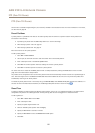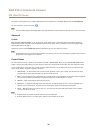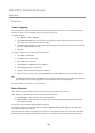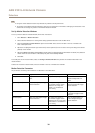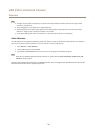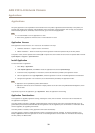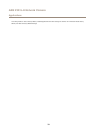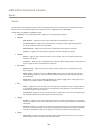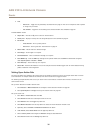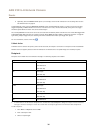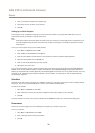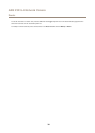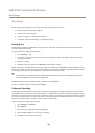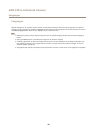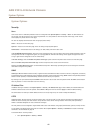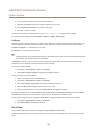AXIS P3915–R Network Camera
Events
• Time
- Recurrence – Trigger the rule periodically. See Recurrences on page 37. This can for example be used to upload
an image every 5 minutes.
- Use Schedule – Trigger the rule according to the selected schedule. See Schedules on page 37.
Available actions include:
• Output Port – Activate an I/O port to control an external device.
• Overlay Text – Display an overlay text. See Using Overlay Text in an Action Rule on page 22.
• PTZ Control
- Preset Position – Go to a preset position.
- Guard Tour – Start a guard tour. See Guard Tour on page 27.
• Record Video – Record video to a selected storage.
• Send Images – Send images to a recipient.
• Send Notications – Send a notication message to a recipient.
• Send SNMP Trap – Send an SNMP trap message to the operator. Make sure that SNMP is enabled and congured
under System Options > Network > SNMP.
• Send Video Clip – Send a video clip to a recipient.
• Status LED – Flash the LED indicator. This can for example be used to validate triggers such as motion detection during
product installation and conguration.
Setting Up an Action Rule
An action rule denes the conditions that must be met for the product to perform an action, for example record video or send an
email notication. If multiple conditions are dened, all of them must be met to trigger the action.
The following example describes how to set up an action rule to record video to a network share if there is movement in the
camera’s eld of view.
Set up motion detection and add a network share:
1. Go to Detectors > Motion Detection and congure a motion detection window. See page 30
2. Go to System Options > Storage and set up the network share. See page 49.
Set up the action rule:
1. Go to Events > Action Rules and click Add.
2. Select Enable rule and enter a descriptive name for the rule.
3. Select Detectors from the Trigger drop-down list.
4. Select Motion Detection from the drop-down list. Select the motion detection window to use.
5. Optionally, select a Schedule and Additional conditions. See below.
6. Under Actions, select Record Video from the Type drop-down list.
7. Select a Stream prole and congure the Duration settings as described below.
8. Select Network Share from the Storage drop-down list.
35