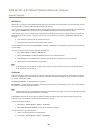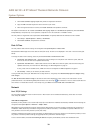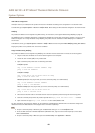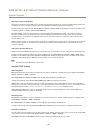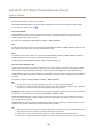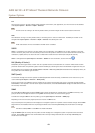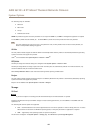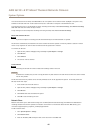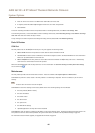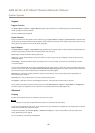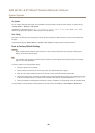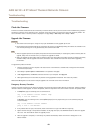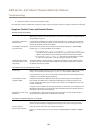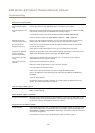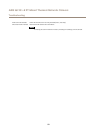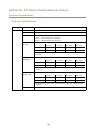AXIS Q1931–E PT Mount Thermal Network Camera
System Options
4. Enter the name of the share in the Share eld. Sub folders cannot be used.
5. If required, select The share requires login and enter the user name and password.
6. Click Connect.
To clear all recordings and data from the Axis product’s folder on the designated share, click Clear under Storage Tools.
To avoid lling the share, it is recommended to remove recordings continuously. Under Recording Settings, select Remove recordings
older than and select the number of days or weeks.
To stop writing to the share and protect recordings from being removed, select Lock under Recording Settings.
Ports & Devices
COM Port
The Axis product has one RS-485/RS-422 serial port. The port supports the following modes:
• Generic HTTP allows the Axis product to receive data and send commands via HTTP.
• Pan Tilt Zoom is used to control a PTZ device. The PTZ device requires a driver. See Install PTZ Driver for more information.
Drivers can be downloaded from www.axis.com
• Generic TCP/IPallows the Axis product to receive data and send commands via TCP/IP. Daisy chain server - Allows Daisy
chain clients to communicate with the Axis product.
Select the desired Port Type from the drop-down list. For more information on Serial Port Settings and Daisy Chain Port Settings
see the online help
.
Maintenance
The Axis product provides several maintenance functions. These are available under System Options > Maintenance.
Click Restart to perform a correct restart if the Axis product is not behaving as expected. This will not affect any of the current
settings.
Note
A restart clears all entries in the Server Report.
Click Restore to reset most settings to the factory default values. The following settings are not affected:
• the boot protocol (DHCP or static)
• the static IP address
• the default router
• the subnet mask
• the system time
• the IEEE 802.1X settings
• uploaded applications are kept but must be restarted
Click Default to reset all settings, including the IP address, to the factory default values. This button should be used with caution. The
Axis product can also be reset to factory default using the control button, see Reset to Factory Default Settings on page 48.
For information about rmware upgrade, see Upgrade the Firmware on page 49.
46