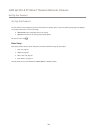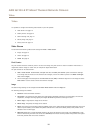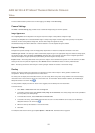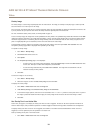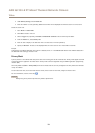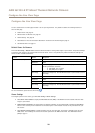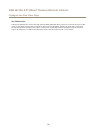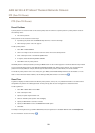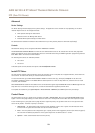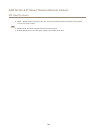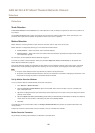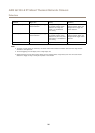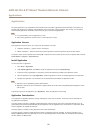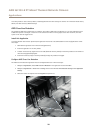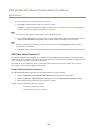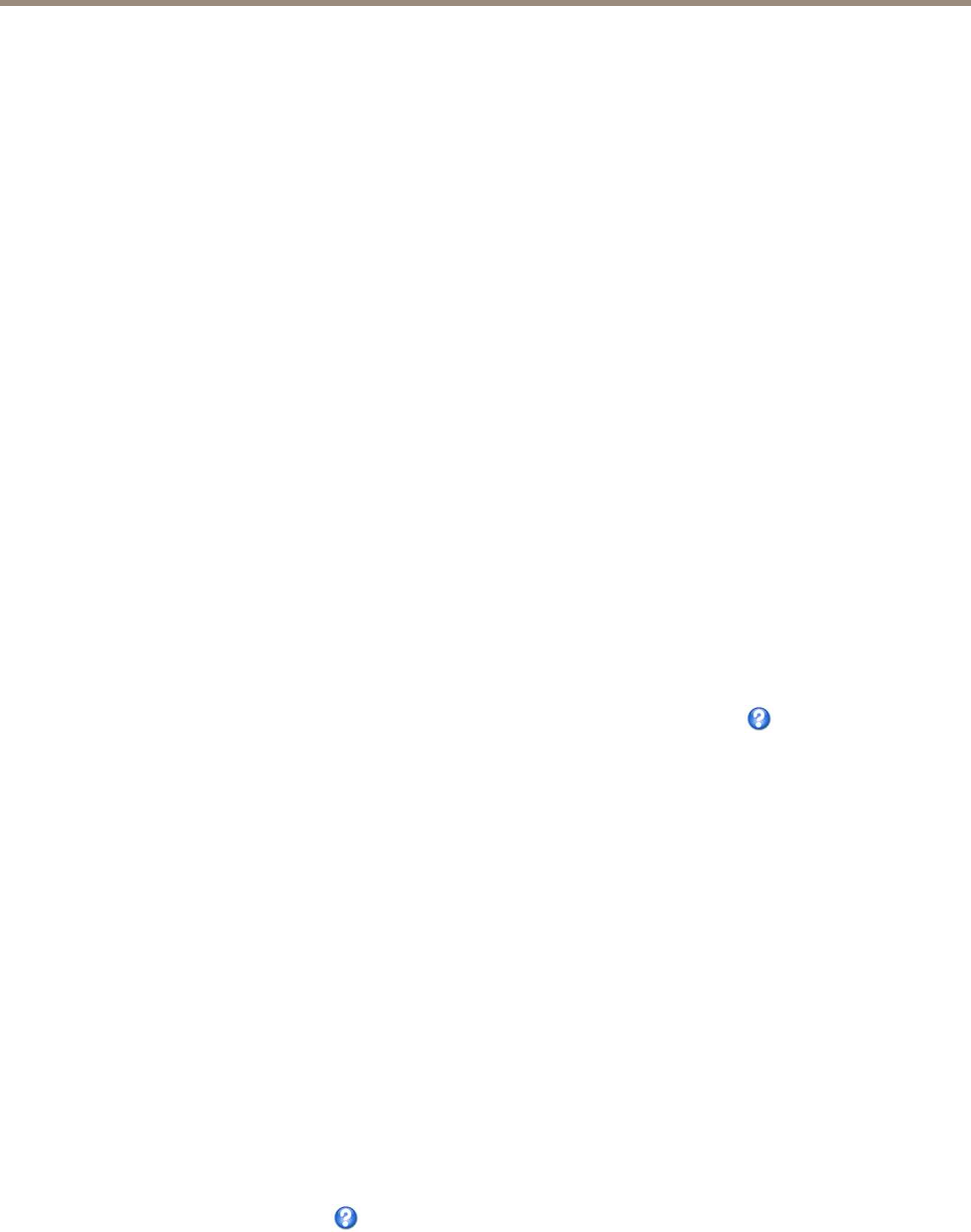
AXIS Q1932–E PT Mount Thermal Network Camera
PTZ (Pan Tilt Zoom)
PTZ (Pan Tilt Zoom)
Preset Positions
A preset position is a saved view that can be used to quickly steer the camera to a specic position. A preset position consists of
the following values:
• Pan and tilt positions
Preset positions can be accessed in several ways:
• By selecting the preset from the PTZ Preset drop-down list in the Live View Page.
• When setting up action rules. See page 31.
To add a preset position:
1. Go to PTZ > Preset Positions.
2. Click in the image or use the controls to steer the camera view to the desired position.
3. Enter a descriptive name in the Current position eld.
4. If required, select Use current position as Home.
5. Click Add to save the preset position.
The Home position is readily accessible by clicking the Home button on the Live View page and in the Preset Positions setup window.
To set a customized home position, select Use current position as Home when adding a preset position. The user-dened home
position will have (H) added, for example, Entrance (H). The default Home position, called “Home”, will still be available.
To include the preset position name in the overlay text, go to Video, select Include overlay text and enter the modier #P in the
eld. For more information about modiers, see File Naming & Date/Time Formats in the online help
.
Guard Tour
A guard tour displays the video stream from different preset positions, one-by-one, in a predetermined order or at random and for
congurable time periods. The enabled guard tour will keep running after the user has logged off or closed the browser.
To add a guard tour:
1. Go to PTZ > Guard Tour and click Add.
2. Enter a descriptive name.
3. Specify the pause length between runs.
4. Select an available preset position and click Apply.
5. Specify the View Time in seconds or minutes.
6. Specify the View Order or select the Random view order option.
7. Click Save.
To modify or remove guard tours, go to PTZ > Guard Tour, select the guard tour in the Guard Tour List and click Modify/Remove.
For more information see the online help .
22