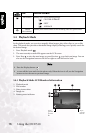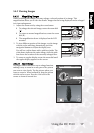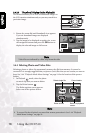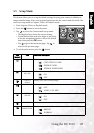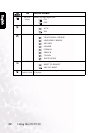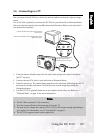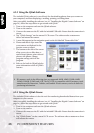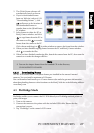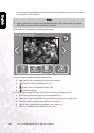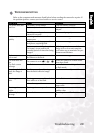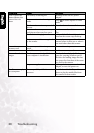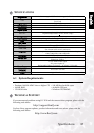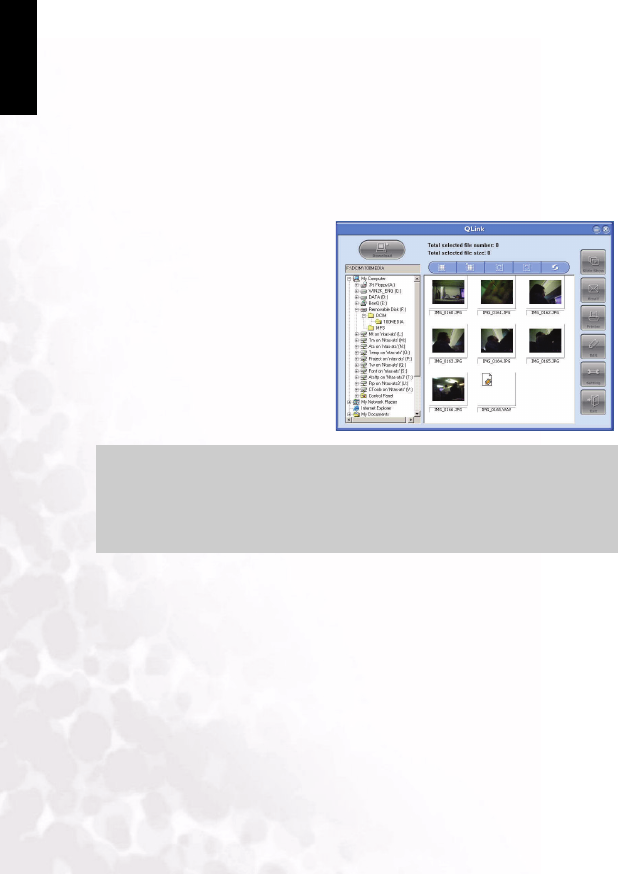
BenQ DC 5530 User’s Manual
English
PC DEPENDENT FEATURES
26
4.2.2 Using the QLink Software
The included QLink software is a useful tool for downloading photos from your camera to
your computer, and then displaying, e-mailing, printing, or editing them.
After successfully installing the software (see 4.1 “Installing the Digital Camera Software” on
page 24), follow the steps below to get started with QLink.
1. Turn on the computer and start the QLink software.
2. Turn on the camera.
3. Connect the camera to the PC with the included USB cable. Ensure that the connection is
secure.
4. Tap “QLink-Storage” on the camera’s LCD screen. The software takes a moment to
detect and mount the camera.
5. A new disk appears in the navigation panel on the left labelled “Removable Disk.”
6. Photos and movie clips stored on
your camera are displayed in the
preview screen at center.
7. The buttons at the left of the screen
allow you to view a slide show, e-
mail selected photos, print selected
photos, edit photos, change
program settings, and exit the
program.
8. Refer to the built-in QLink help for
more information on all of QLink’s
features
.
4.2.3 Using the QLink Frame
The included QLink software is also the tool for transferring downloaded frames from your
computer to your camera.
After successfully installing the software (see 4.1 “Installing the Digital Camera Software” on
page 24), follow the steps below to get started with QLink.
1. Turn on the computer and start the QLink software.
2. Turn on the camera.
3. Connect the camera to the PC with the included USB cable. Ensure that the connection is
secure.
4. Tap “QLink-Frame” on the camera’s LCD screen. The software takes a moment to detect
and mount the camera.
Note
•
SD memory cards in the following sizes are supported: 8MB, 16MB, 32MB, 64MB,
128MB, 256MB, 512MB, and 1GB. The DC E510 is compatible with SD memory cards
manufactured by Panasonic, Toshiba, and Sandisk. Please contact your local dealer for
purchasing information.