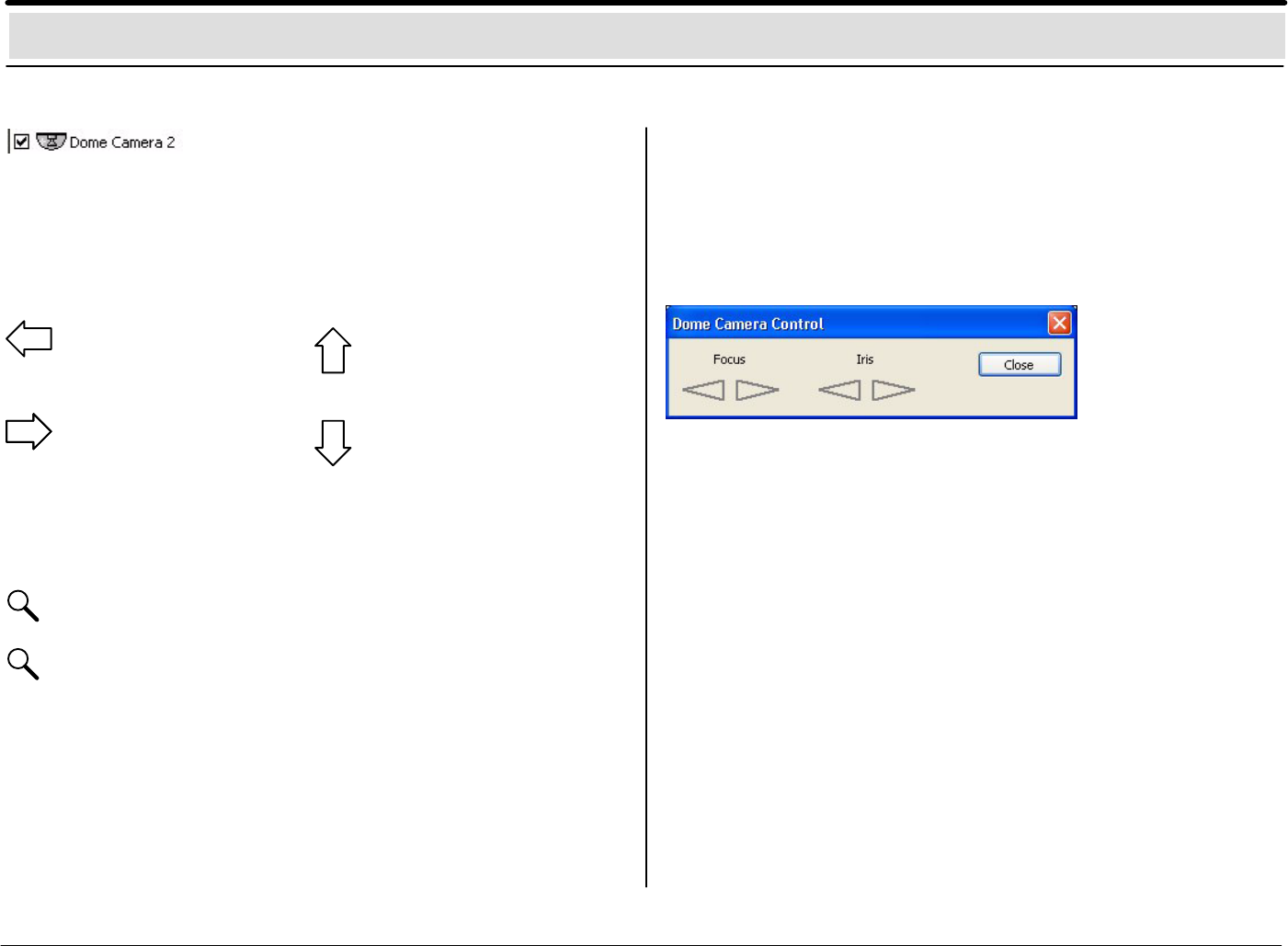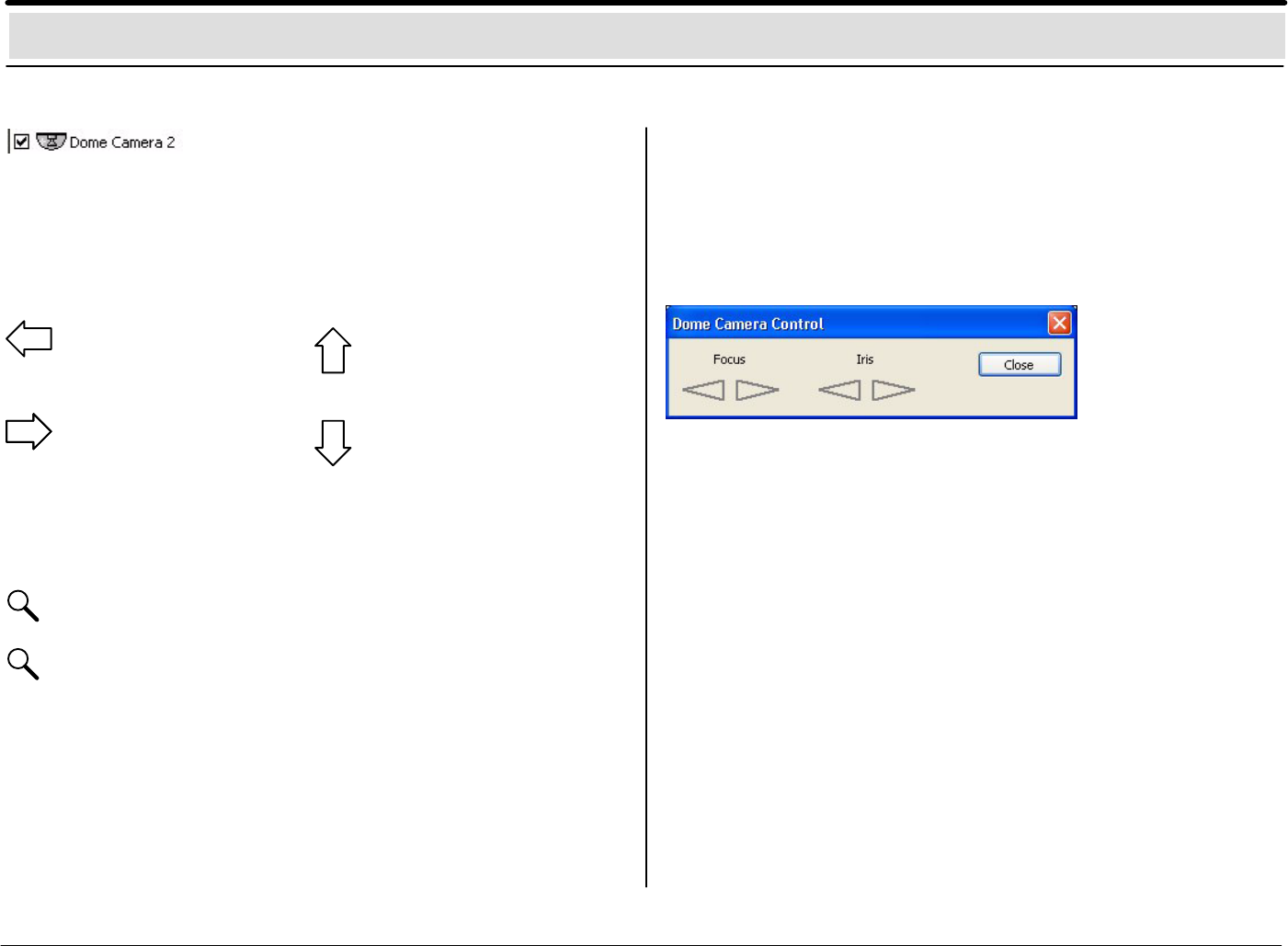
– 10 –BOSCH Security Systems GmbH A1 02.03
Control of a dome camera
e.g. to the left
If a dome camera is configured, an arrow will appear in its live
image if the user moves the mouse (variable speed) over the live
image. With the left mouse button, you can control the camera in
the direction of the activated arrow.
e.g. to the right
A magnifying glass appears in the middle of the screen. If
you see a + sign, this means that you are zooming in on
the image. If you see a – sign, the camera angle is getting
larger.
Here you can set the focus (sharp/ blurred) and aperture (open /
close).
e.g. up
e.g. down
Configured dome camera
+
Zoom in: reduce camera angle (zoom in)
–
Zoom out: enlarge camera angle (zoom out)
By clicking the right mouse button on the live image, you activate
the following menu:
– Dome camera control
– Presets saved
– Macros saved
Dome camera control
Presets saved
In the configuration, you can call up set camera positions here.
Macros saved
Call up saved camera commands.
(Start/end macros).
Please also use the online help
Note
Depending where you place the mouse cursor you operate with a
variable speed.
Note
Presets and macros are to be configured in the set up in
advance.