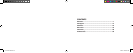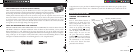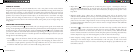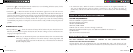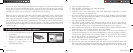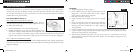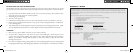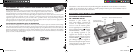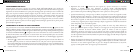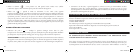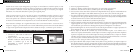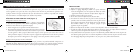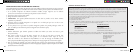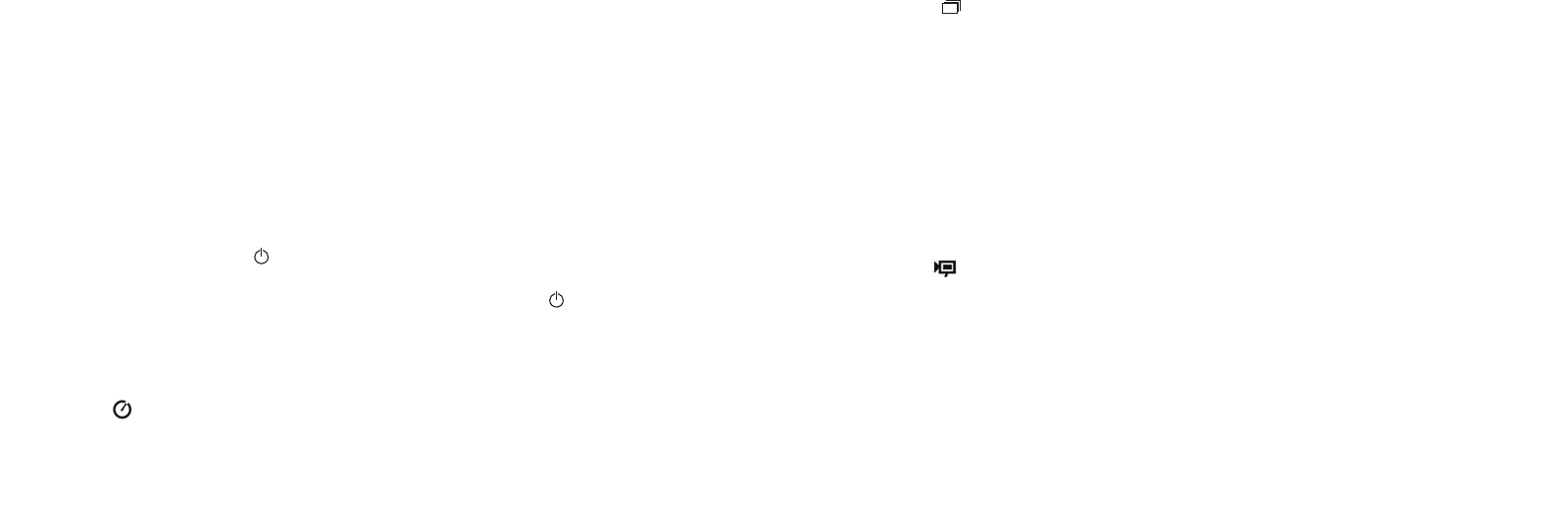
• Repeat Shot ( ) : Takes rapid series of 3 consecutive photos, approx. 1 second apart, when you
press and hold the SNAP button. As with the timer, the camera will remain in this mode until you
change
it, or until the camera’s memory is full. This is indicated by the display showing “FUL” and a
beep alarm.
• H
igh/Low Quality (LQ) : When “LQ” is displayed, pressing “OK” will set the camera to low
resolution mode (320x240 pixels)-the “LQ” icon will stop blinking. LQ mode will allow you to fit
more photos in the memory before you stop to download them, with the tradeoff of less quality per
photo. To reset the camera to high resolution, return to the LQ mode, and press OK again (“LQ” will
no
longer be displayed). When the LQ icon is off, the camera is in high resolution mode (640x480
pixels) for best quality.
• A
VI Mode: ( ) : This mode sets the camera to take short movie clips (.avi files) rather than still
photos. When this mode is activated (press OK when the movie icon blinks), holding down the
SNAP
button will film an avi movie until you release it (or the memory is full). When the SNAP
button is released, the camera reverts back to normal still photo operation (assuming unused memory
remains). Repeat the steps to set AVI mode again if you wish to shoot more movie clips.
• P
ower Frequency Setting: (60/50 Hz): This sets the correct electrical frequency to avoid any
“flickering” in the camera’s output. The normal default is “60” Hz (cycle), as used in the United
States. If you are using the camera in a country with 50 Hz power frequency, press OK when the “50”
icon
blinks to select it.
3
Full
Low
Dead
ON
Full
Low
D
ead
022
022
3M
H
M
L
3M
H
M
L
*
**
***
*
**
***
TAKING A PICTURE
With the camera turned on, press the SNAP button to take a new photo. For best results, hold the
I
mageView steady using both hands, and lightly press down the SNAP button using the flat end of your
finger
rather than “punching” it with a fingertip. For normal photos of distant objects over 25 feet (8
meters) away, leave the 2-position focus switch at the front of the camera on the “mountain” icon (left
position). If you need to take photos of closer objects, set the focus switch to the “flower” icon (right
position). This will change the camera focus to a range from approx. 10 to 25 feet (3-8 meters). Be
sure the focus switch is set back to the normal (mountain) setting when you are no longer taking close
range photos.
CHANGING OPERATIONAL MODES
Pressing the MODE/POWER( ) button briefly will cycle through several special camera modes and
settings.
A corresponding icon or symbol (indicated in parentheses below) will be displayed on the LCD
for each mode as you cycle through them by tapping the MODE/POWER( ) button, and blink unless
y
ou select or confirm it with the OK button (icon will stop blinking). If no button is pressed for more
than
5 seconds, the camera will return to normal operation. The modes/settings are shown as you cycle
through them in the following order:
• T
imer ( ) : selects the self-timer, which will take a photo after a 10 second delay when you press
the SNAP button. This
is useful for avoiding blurry photos from bumping the camera when it is
mounted on a tripod (optional), especially in low light conditions. Once set, the camera will remain
in self timer mode until you return to the timer mode setting and turn it off.
2
11-0718 6LIM.indd 8-9 7/19/04 8:50:24 AM