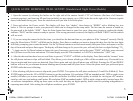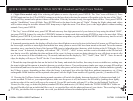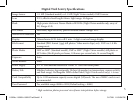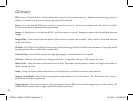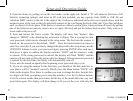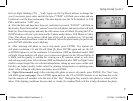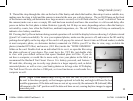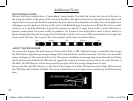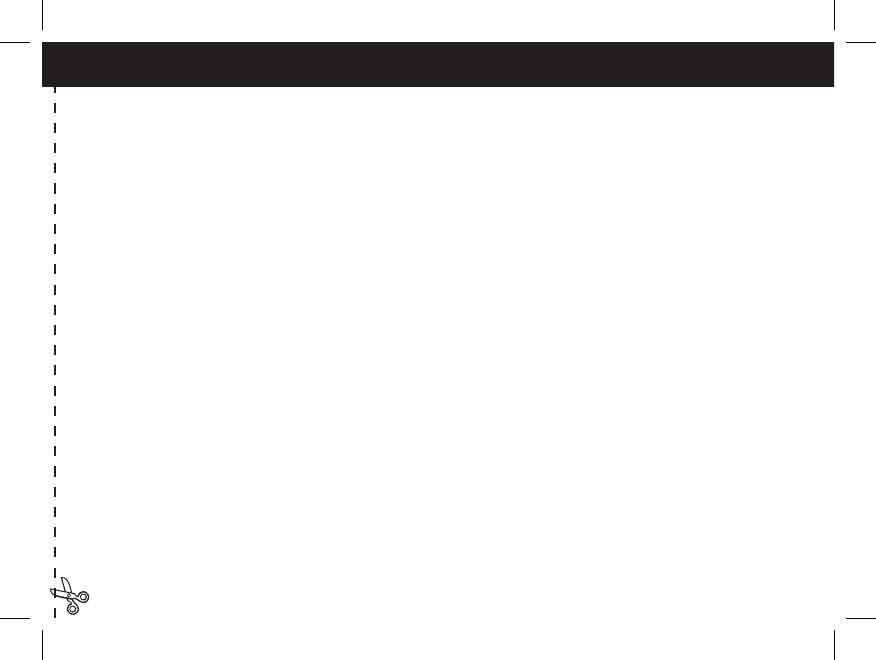
3
QUICK GUIDE: BUSHNELL TRAIL SENTRY (Standard and Night Vision Models)
1. Open the camera by releasing the latches on the right side of the camera. Install 4 “D” cell batteries (at base of all batteries
contacting springs), and insert an SD card (not included, use any capacity up to 1GB) in the slot to the right of the 5 buttons (upside
down, brand name facing you). Press the card down until you hear it click into place.
2. Press and release the Power switch. The display will show four “dashes”, then change to “HHHH” with a blinking key icon
below it. This is a prompt to enter your password, which can be changed in the setup menu. The rst time the camera is turned on,
the password is the default, “0000”. Press the Enter button four times to enter four zeros, then press it again to conrm-the display
indicates “PASS” and the camera is ready to operate. If the wrong password is entered, the display will ash “ERRO” and the camera
will not work.
3. If you are using the camera for the rst time, you should set the date and time so your photos will be “stamped” correctly. Briey
press the Menu button-”DATE” will blink on the display. Press Enter to conrm you want to change the date, then the rst two digits
will ash, prompting you to enter the month. Use the Up/Down buttons to set the current month, then press Enter, and repeat to set the
day of the month and press Enter again. The display will then change to let you set the year, with only the last two digits ashing (“20_
_”). Again use the Up/Down buttons to change the year if necessary, press enter, and set the time (“TIME” will ash, press enter and
use Up/Down to set the hour and minute. The time display uses the 24 hr standard, so 2:00 PM is indicated as “1400”, etc).
4. After the date and time have been set, and Enter is pressed, “EVENT” will blink on the display. Press Enter and the “camera” icons
for still photos and movie clips will both blink. This allows you to choose which type of le will be recorded every 30 seconds for as
long as motion and heat events are detected. Press Enter again, and only the still photo icon will blink. Pressing the UP and DOWN
buttons will now let you alternate between blinking movie camera and still photo icons. Select the photo mode you prefer and press
ENTER while that icon is blinking.
5. After selecting still photo or movie clip mode, press ENTER. Two options for still photo resolution, LO and HI will blink (f). Press
ENTER again and use the UP or DOWN buttons to set the resolution. LO resolution (2MP on standard model, 3MP on night vision
models) will allow you to store more photos on the SD card before it is lled, and the quality is suitable for viewing on a PC monitor,
email or web sites, and making small prints. HI resolution (4MP on standard model, 5MP on night vision models) creates larger les
via software interpolation, taking up more space on the card, but they are higher quality, better suited for printing enlargements or
capturing more detail. After setting the still photo resolution, press ENTER.
119204+119305+119505 Trail Sentr3 3 3/17/08 11:53:54 PM