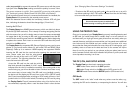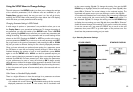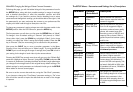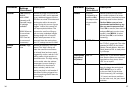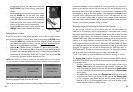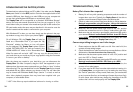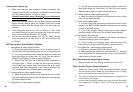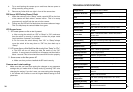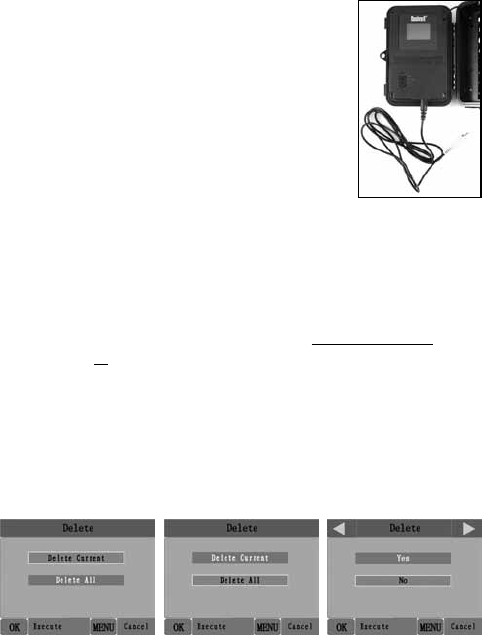
22 23
on the video monitor. For video clips, press the
SHOT (RIGHT) key to start playing, press again
to stop.
• Press the UP key for the previous photo or video
and the DOWN key for the next one. When
viewing images, the total number of all images
in the SD card and the index of the displaying
image are shown in the center of LCD and at the
bottom of the video monitor respectively.
• Press the OK key to return to live preview state
(SETUP mode) when playback is finished.
Deleting Photos or Videos
If you see a photo or video during playback on the LCD or video monitor
that you want to delete, it can be done easily without leaving SETUP mode:
• Press the MENU key. You will see the first “Delete” screen, which lets
you selects the option to delete only the currently displayed photo/
video, or all photos/videos (see below).
• Highlight the “Delete Current” or “Delete All” option, then press OK.
• Next, select “Yes” and press OK to erase only the last displayed photo
or video (if you selected “Delete Current”), or every photo and video file
on the card (if you selected “Delete All”)-or select “No” and press OK
to cancel the operation without deleting any files.
NOTE: after deleting a picture or a video file, the deleted files can’t be restored!
It is also possible to delete all files from the card by using the Format parameter.
Reviewing Images Directly From the SD Card
This is the most popular method of viewing images. Since unmounting the
Cable from “TV
Out”
camera and taking it to your computer isn’t very convenient, you may find it
easier to just take the card out. By removing the SD card (swapping it for a
new empty card if you like) and taking it to your home or campsite to view
the images by using an SD card “reader” (user supplied) connected to your
computer (some computers and TVs have a built in SD card slot), you can
leave the camera in place ready to capture more images. Once connected,
the card reader works the same way as described below-please read that
section if you have any problem finding your files.
Reviewing Images by Connecting the Camera to a Computer
You can always unmount the entire camera from the tree and connect its
USB port to a computer-it will be recognized as a “removable disk”, without
the need to install any drivers or software. When using a PC (or Mac*) to view
photos (or video clips*), first connect the device to the computer with the
supplied USB cable. Then use commercial software with an image browser
feature, or an image browser included with the PC’s operating system to
view images saved on the SD card in the folder \DCIM\100EK113. Each
new image or video will be numbered incrementally in order of the time it was
captured. For example, you will see file names such as “PICT0001.JPG” or
“PICT0001.ASF”. Through the file format suffix you can distinguish whether
the file is a still photo (with suffix .jpg) or a video (with suffix .asf).
*“.ASF” video files may require additional software for viewing on a Mac.
The Trophy Cam supports 3 kinds of file system formats, FAT12, FAT16,
and FAT32. The default value is FAT16 to save photos and videos. Here are
some related notes:
• You don’t need to be concerned about the file system format of the
Trophy Cam unless your equipment has problems reading the SD
card. If this happens, please format the SD card with the Trophy Cam
or in your computer first and then insert the card into your Trophy Cam
and try again.
• The default file system format of the Trophy Cam is FAT16, which most
computers can read. If you format an SD card for the Trophy Cam
in your computer, you should choose the file system format FAT16.
Normally FAT16 is recommended unless you have another image
viewer that uses FAT12 or FAT32 format.