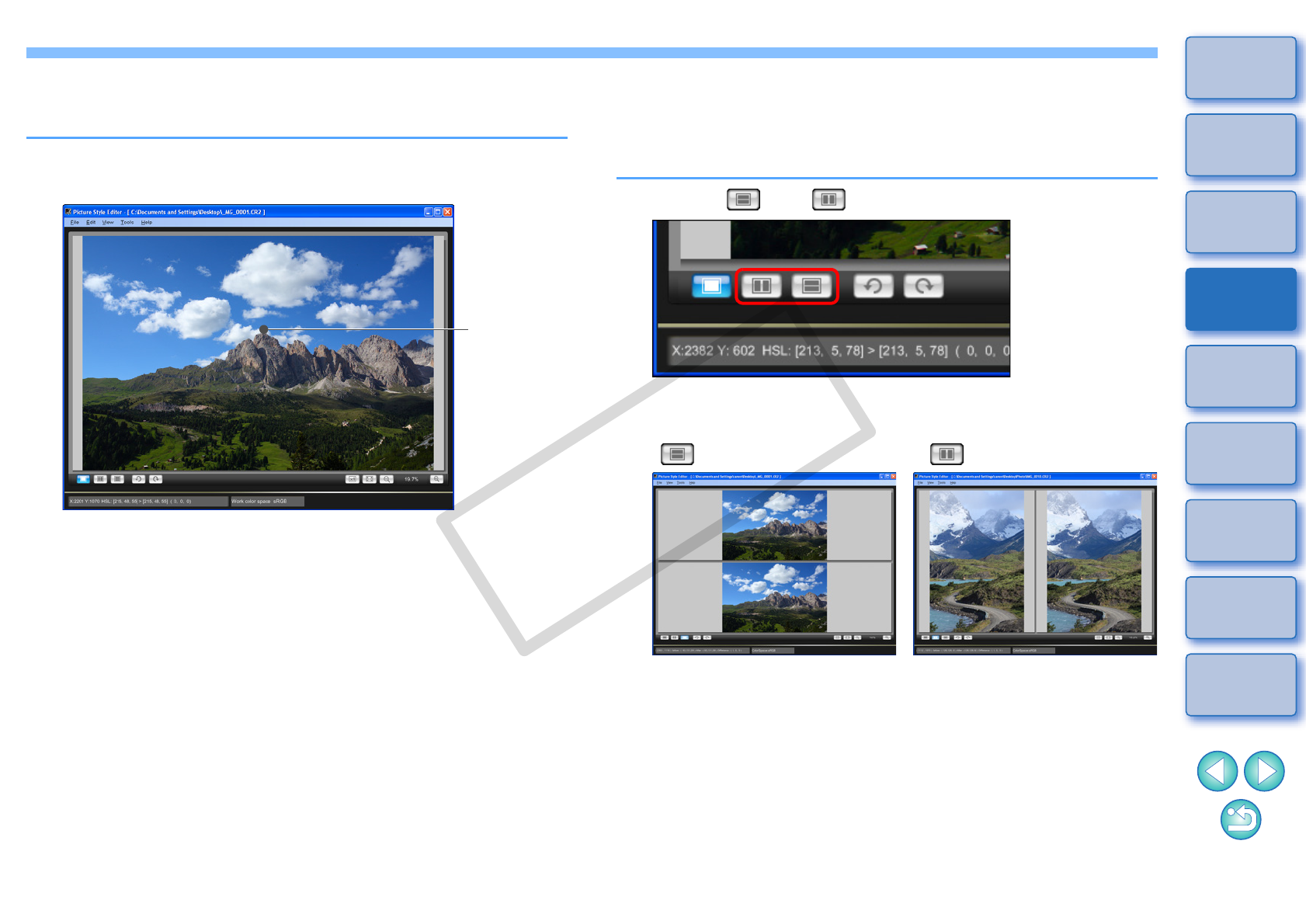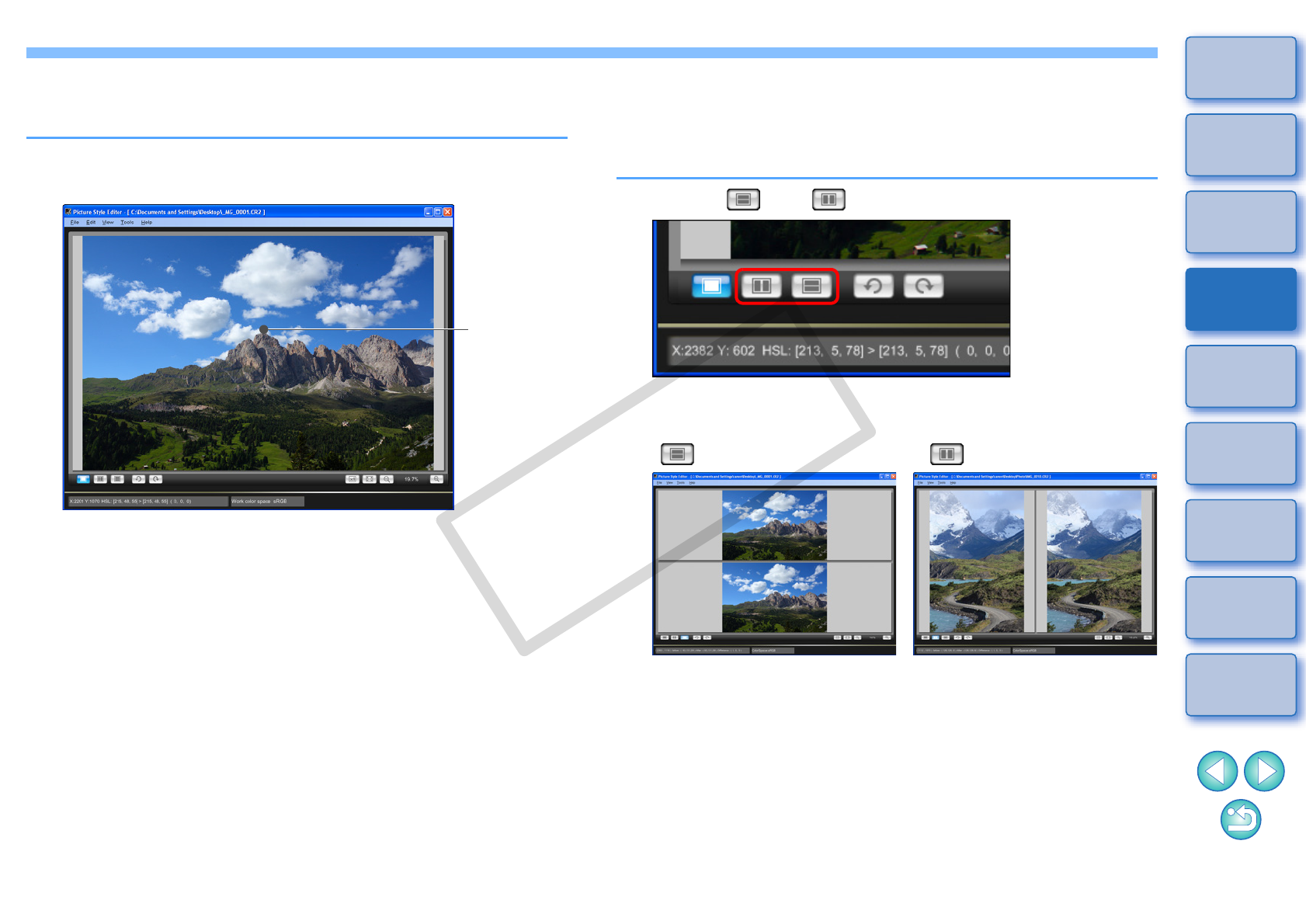
6
Introduction
Preparing
a Sample
Basic
Windows
Pre-adjustments
Image
Characteristics
Saving
Preferences
Reference
Contents
Enlarging a Specific Area
You can enlarge a specific area in the main window to 100%.
In the main window, double-click the area you want
to enlarge.
¿The area you double-clicked is enlarged to 100% (actual pixel
size). If you wait for a while, it changes to a clearer display.
O To change the display position, drag on the image or drag the
enlargement display position (p.7) in the [Navigator] window.
O Double-click again to revert to the full view.
Adjusting While Comparing with the Original Image
You can display before and after versions of an adjusted image in the
same window and perform adjustments while checking the adjustment
results.
Select [ ] or [ ].
¿The image is displayed split top and bottom or left and right.
[ ] (Top/bottom split) display [ ] (Left/right split) display
O The image is displayed
before adjustment at the top,
and after adjustment at the
bottom.
O The image is displayed
before adjustment on the left,
and after adjustment on the
right.