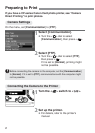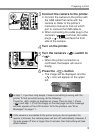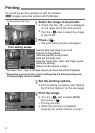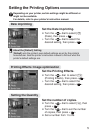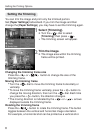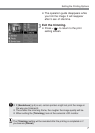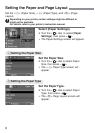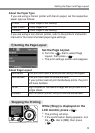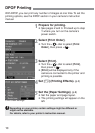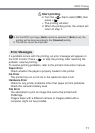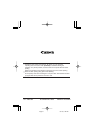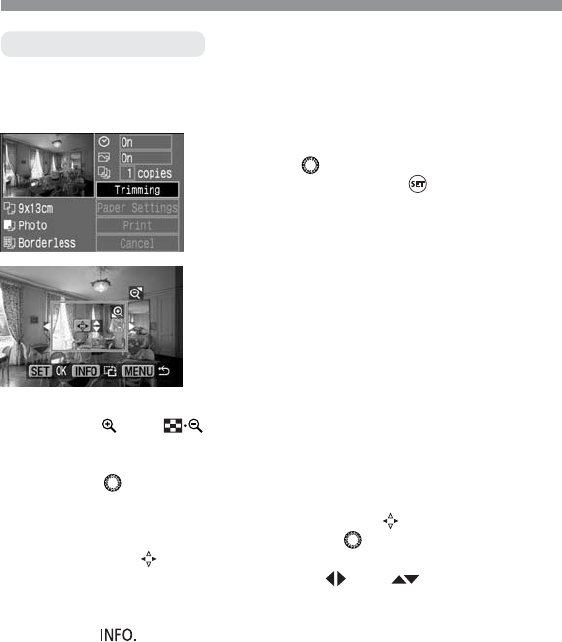
6
Setting the Printing Options
You can trim the image and print only the trimmed portion.
Set [Paper Settings] beforehand. If you trim the image and then
change the [Paper Settings], you may have to set the trimming again.
Setting the Trimming
Trim the image.
•
The image area within the trimming
frame will be printed.
2
Select [Trimming].
•
Turn the < > dial to select
[Trimming], then press <
>.
s
The trimming screen will appear.
1
Changing the trimming frame size
Press the <
> or < > button to change the size of the
trimming frame.
Moving the trimming frame
•
Turn the < > dial to move the trimming frame horizontally or
vertically.
•
To move the trimming frame vertically, press the < > button to
change the moving direction, then turn the <
> dial. Each time
you press the <
> button, the direction changes.
•
The moving direction is indicated by the < > or < > arrows
displayed outside the trimming frame.
Rotating the trimming frame
Press the <
> button to rotate the trimming frame. The button
toggles between the vertical and horizontal image orientation.
For example, a horizontal shot can be printed as a vertical shot.