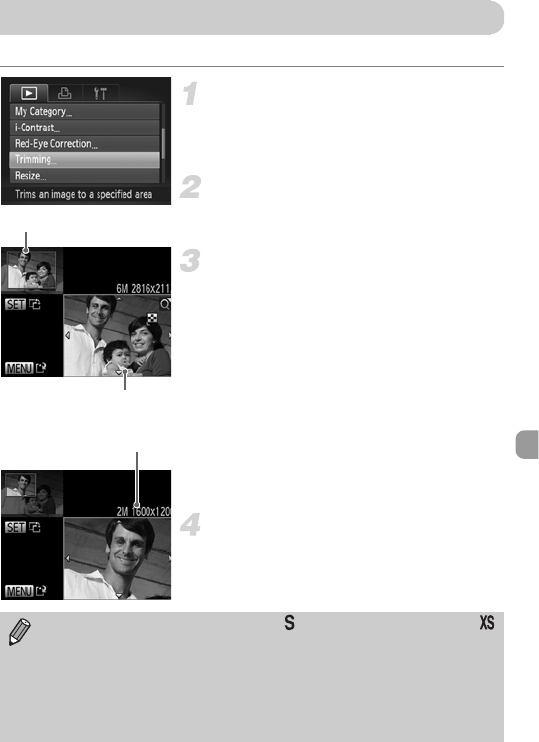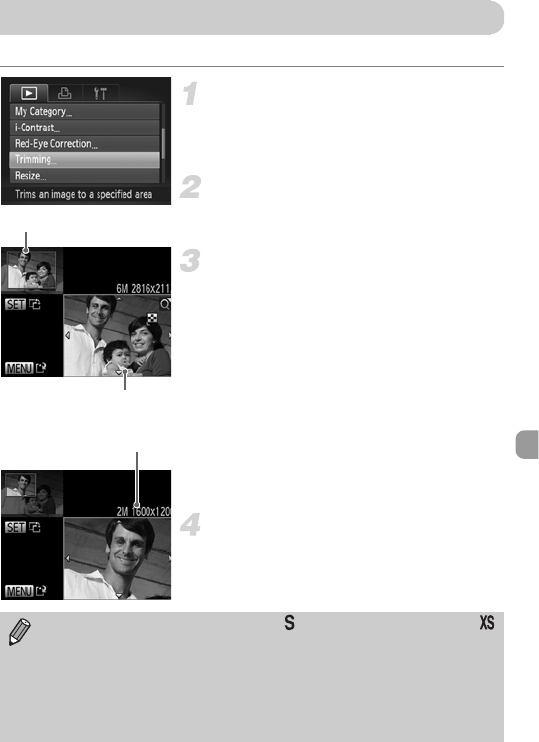
147
You can cut out a portion of a recorded image and save it as a new image file.
Choose [Trimming].
Press the n button to choose
[Trimming] from the 1 tab, then press the
m button.
Choose an image.
Press the qr buttons to choose an image,
then press the m button.
Adjust the trimming area.
A frame will appear around the portion of
the image to be trimmed.
The original image will display in the upper
left and the trimmed image will display in
the lower right.
If you move the zoom lever, you can
change the frame size.
If you press the opqr buttons, you can
move the frame.
If you press the m button, you can change
the frame orientation.
Press the n button.
Save as a new image and display.
Follow Steps 4 and 5 on p. 146.
Trimming Area
Trimming Area Display
Recorded pixels after
trimming
• Images recorded at a pixel setting of (p. 62), or images resized to
(p. 146) cannot be edited.
• Images that can be trimmed will have the same width and height ratio
after trimming.
• The number of recorded pixels in a trimmed image will be smaller than
before trimming.
• Movies cannot be edited.