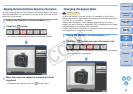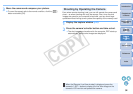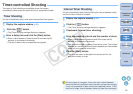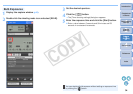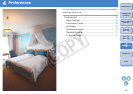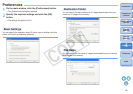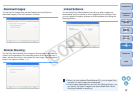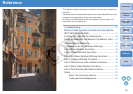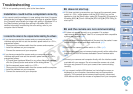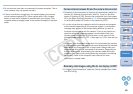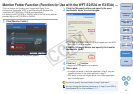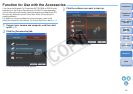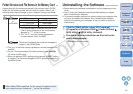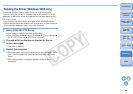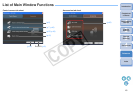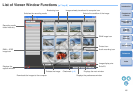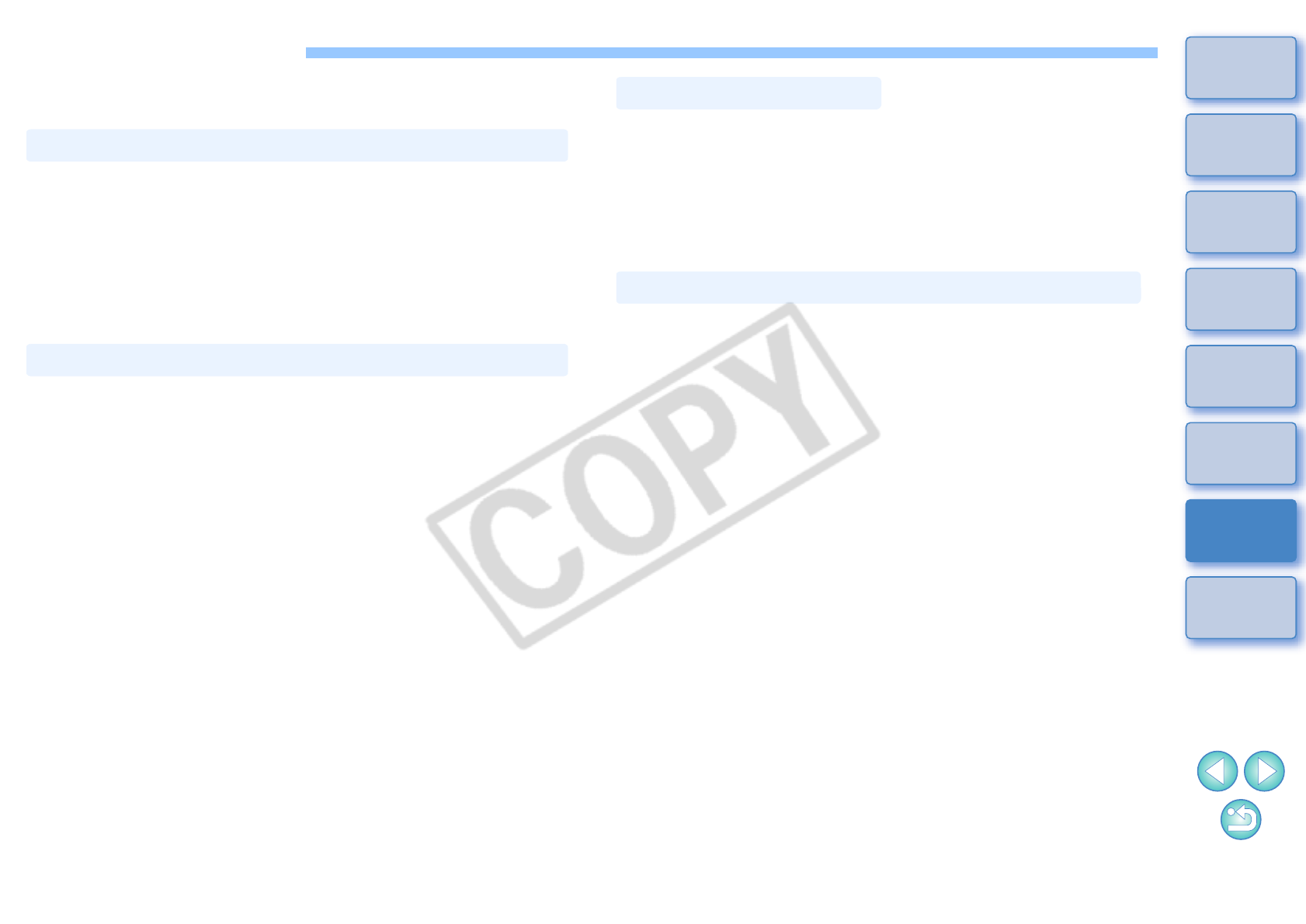
39
1
2
3
4
Introduction
Contents at
a Glance
Downloading
Images
Camera
Settings
Remote
Shooting
Reference
Preferences
Index
Troubleshooting
If EU is not operating correctly, refer to the items below.
O You cannot install the software if a user setting other than [Computer
administrator] privilege or [Administrator] privilege is selected. Select
the [Computer administrator] privilege user setting in Windows XP or
the [Administrator] privilege user setting in Windows 2000. For
detailed information on selecting the user setting, refer to your
computer User’s Manual.
O If you have connected the camera and your computer with the
interface cable but did not set the camera’s power switch to < ON >,
proceed as follows:
1 Disconnect the interface cable from the camera and computer.
2 Install the software on your computer.
3 Connect the camera and your computer.
O If you have connected the camera and your computer with the
interface cable and have set the camera’s power switch to < ON >,
proceed as follows:
1 If [Found New Hardware Wizard] or any other dialog box appears,
click the [Cancel] button and cancel all the dialog boxes.
2 Set the camera’s power switch to < OFF >.
3 Disconnect the interface cable from the camera and the computer.
4 Install the software on your computer.
5 Connect the camera and your computer.
Installation could not be completed correctly
I connected the camera to the computer before installing the software
O If EU does not start up even when you have set the camera’s power
switch to < ON >, either double-click the [EOS Utility] icon on the
desktop or click the [Start] button, select [All Programs] ([Programs] in
Windows 2000) X [Canon Utilities] X [EOS Utility] X [EOS Utility] to
start up EU.
O EU does not operate correctly on a computer if its system
requirements does not meet. Use EU on a computer with compatible
system requirements (p.2).
O Push the plug of the interface cable all the way into the socket. Loose
connections can cause faults and malfunctions (p.5).
O Check that the camera’s power switch is < ON > (p.5).
O EU and the camera may not communicate normally with a cable other
than the EOS DIGITAL camera-dedicated Canon interface cable
(p.5).
O Connect your camera and computer directly with the interface cable
provided with your camera. Do not connect the camera via a hub;
doing so may prevent EU and your camera from communicating
normally.
O If you connect multiple USB devices (not including the mouse or
keyboard) to your computer, the camera may not communicate
normally. If the camera cannot communicate normally, disconnect
USB devices other than the mouse or keyboard from your computer.
EU does not start up
EU and the camera are not communicating