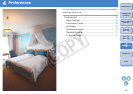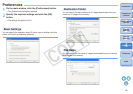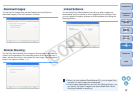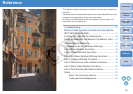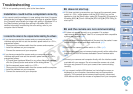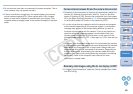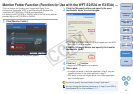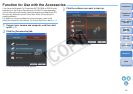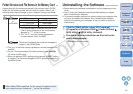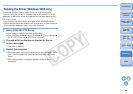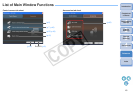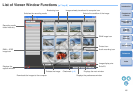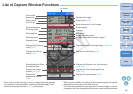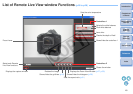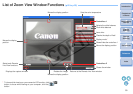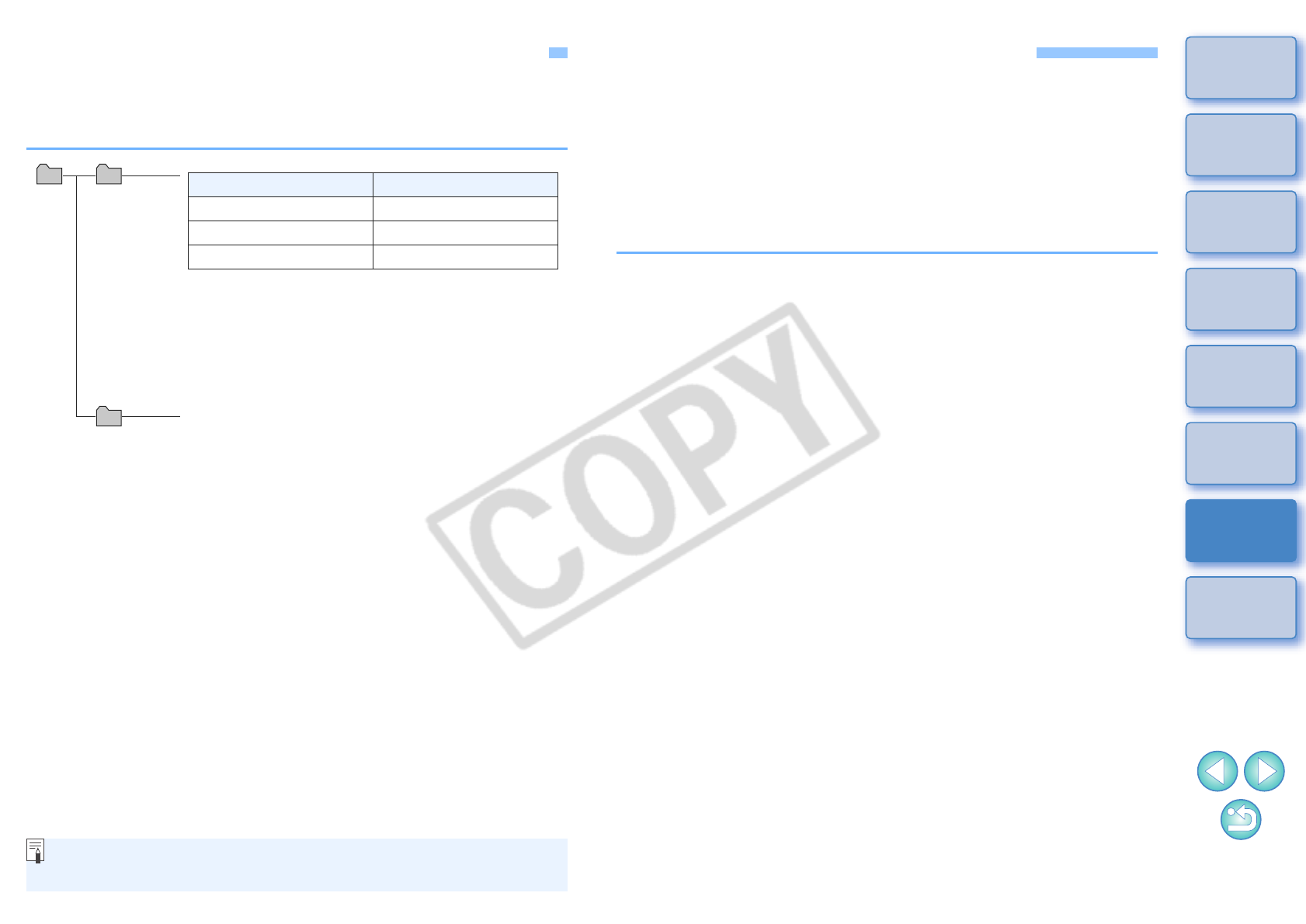
43
1
2
3
4
Introduction
Contents at
a Glance
Downloading
Images
Camera
Settings
Remote
Shooting
Reference
Preferences
Index
Folder Structure and File Names in the Memory Card
Images shot with the camera are saved in the memory card’s [DCIM]
folder with the following folder structure and file names. Refer to the
following when copying images to your computer using a card reader.
O The “xxx” in the folder names represents a number between 100
and 999.
O For the 1D series cameras, the folder structure is the same for
CF cards and SD cards.
O When you perform DPOF settings on the camera, a [MISC] folder
is created. The files that manage the DPOF settings are saved in
the [MISC] folder.
O The camera specific character string set at the
time of factory shipment or set in the camera
appears in “****” of the file name.
O The “YYYY” in the file names represents a
number between 0001 and 9999.
File name Image type
****YYYY.JPG JPEG image
****YYYY.CR2 RAW image
****YYYY.WAV Audio file
Contains a file allowing the camera to manage the
images in the [DCIM] folder.
xxxEOS1D
or
xxxCANON
DCIM
CANONMSC
When Adobe RGB is specified, the file names of images shot with
your camera have an underscore “_” as the first character.
Uninstalling the Software
O Before starting the software uninstallation, exit all programs you are
using.
O Log in under the Computer administrator/Administrator privileges
when uninstalling the software.
O To prevent computer malfunctions, always restart your computer after
you have uninstalled the software. Also, reinstalling the software
without first restarting your computer is likely to result in computer
malfunctions.
1
Click the [Start] button, select [All Programs]
([Programs] in Windows 2000) X [Canon Utilities] X
[EOS Utility] X [EOS Utility Uninstall].
2
Proceed with the uninstallation as directed by the
on-screen messages.
¿The software is uninstalled.