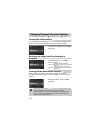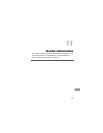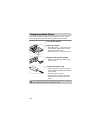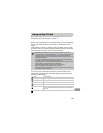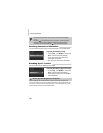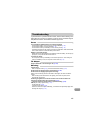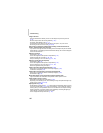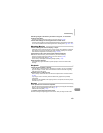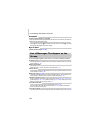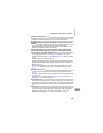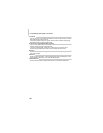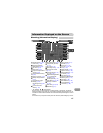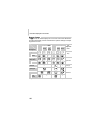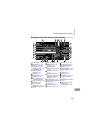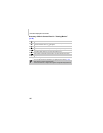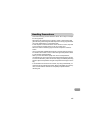List of Messages That Appear on the Screen
184
Computer
Cannot transfer images to a computer.
It may be possible to solve the problem when the camera is connected to a computer via
cable by reducing the transfer speed.
• Turn off the camera. Keep the shutter button pressed fully and move the zoom lever
toward i, then press the 1 button. Now move the zoom lever toward j. Touch [B]
in the screen that appears, then touch it again.
Eye-Fi Card
Cannot transfer images (p. 179).
If error messages appear on the screen, try one of the following solutions.
No memory card
• The memory card is not installed in the correct direction. Install the memory card in the
correct direction (p. 18).
Memory card locked
• The SD memory card, SDHC memory card, SDXC memory card or Eye-Fi card’s write
protect tab is set to “LOCK”. Unlock the write protect tab (p. 17).
Cannot record!
• You attempted to shoot an image without a memory card. Install the memory card in the
correct direction to shoot (p. 18).
Memory card error (p. 165)
• If the same message appears even when a formatted memory card is installed in the
correct direction, contact a Canon Customer Support Help Desk (p. 18).
Insufficient space on card
• There is not enough free space on the memory card to shoot (pp. 25, 31, 53, 83, 111)
or edit images (pp. 145 – 150). Erase the images (pp. 30, 139) to open space for new
images, or insert an empty memory card (p. 17).
Touch AF unavailable
• Touch AF cannot be used in your current Shooting mode (p. 192).
• You are touching the upper right part of the screen (p. 13). Only touch the location
where you want to use Touch AF.
Touch AF canceled
• The camera could no longer recognize the subject you selected using Touch AF (p. 98).
List of Messages That Appear on the
Screen