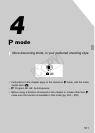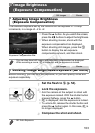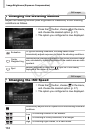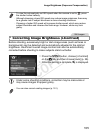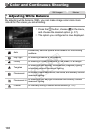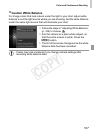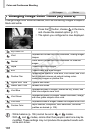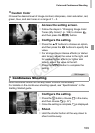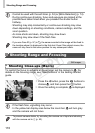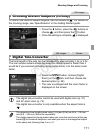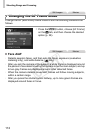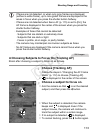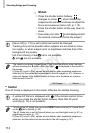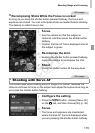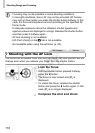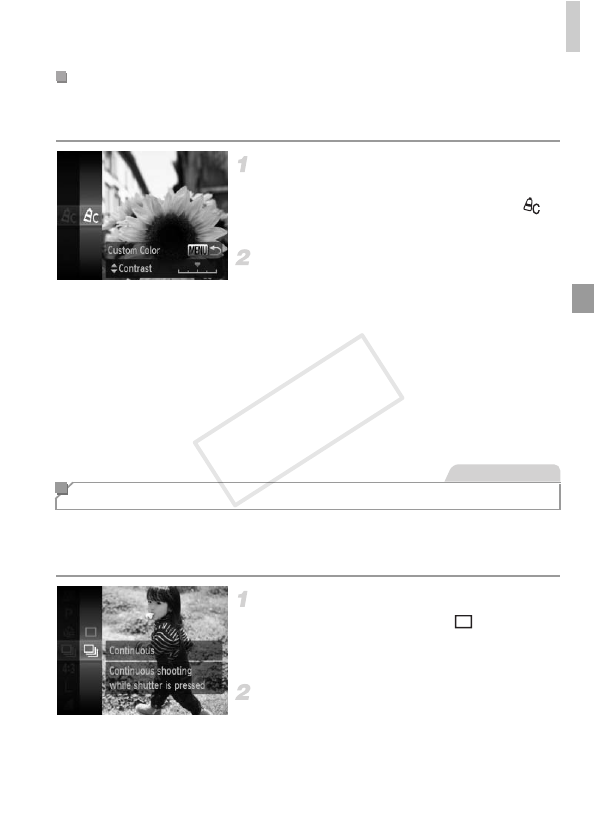
Color and Continuous Shooting
109
Choose the desired level of image contrast, sharpness, color saturation, red,
green, blue, and skin tones in a range of 1 – 5.
Access the setting screen.
z Follow the steps in “Changing Image Color
Tones (My Colors)” (p. 108) to choose ,
and then press the n button.
Configure the setting.
z Press the op buttons to choose an option,
and then press the qr buttons to specify the
value.
z For stronger/more intense effects (or darker
skin tones), adjust the value to the right, and
for weaker/lighter effects (or lighter skin
tones), adjust the value to the left.
z Press the n button to complete the
setting.
Hold the shutter button all the way down to shoot continuously.
For details on the continuous shooting speed, see “Specifications” in the
Getting Started guide.
Configure the setting.
z Press the m button, choose in the menu,
and then choose W (p. 37).
XOnce the setting is complete, W is displayed.
Shoot.
XHold the shutter button all the way down to
shoot continuously.
Custom Color
Continuous Shooting
Still Images
COPY