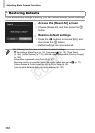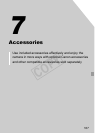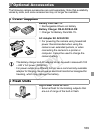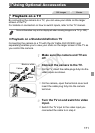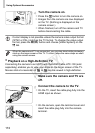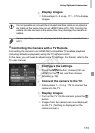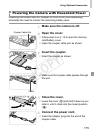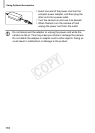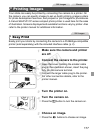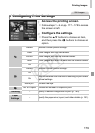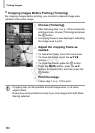Using Optional Accessories
173
Display images.
z Follow steps 3 – 4 on pp. 171 – 172 to display
images.
Connecting the camera to an HDMI CEC-compatible TV enables playback
(including slideshow playback) using the TV remote control.
In this case, you will need to adjust some TV settings. For details, refer to the
TV user manual.
Configure the settings.
z Press the n button, choose [Ctrl via
HDMI] on the 3 tab, and then choose
[Enable] (p. 38).
Connect the camera to the TV.
z Follow steps 1 – 2 on p. 172 to connect the
camera to the TV.
Display images.
z Turn on the TV. On the camera, press the 1
button.
XImages from the camera are now displayed
on the TV. (Nothing is displayed on the
camera screen.)
• It is not possible to connect the included interface cable or an optional
AV cable at the same time as an HDMI Cable HTC-100. Forcing the
cables into the camera at the same time may damage the camera or
cables.
• Camera operating sounds are not played while the camera is connected to an
HDTV.
Controlling the Camera with a TV Remote
COPY