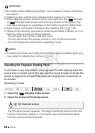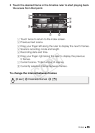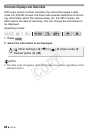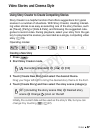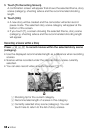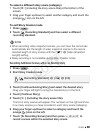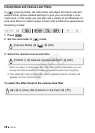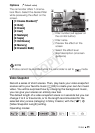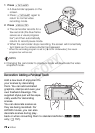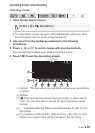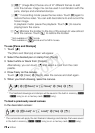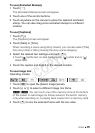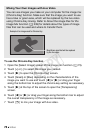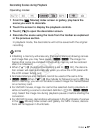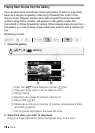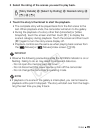72 Video
1Press V.
• A blue border appears on the
screen.
• Press V again to
return to normal video
recording mode.
2Press Y.
• The camcorder records for a
few seconds (the blue frame
serves as a visual progress
bar*) and then automatically
returns to record pause mode.
• When the camcorder stops recording, the screen will momentarily
turn black as if a camera shutter had released.
* When the recording program is set to [š SCN: Underwater], the visual
progress bar will be red.
NOTES
• Changing the camcorder to playback mode will deactivate the video
snapshot mode.
Decoration: Adding a Personal Touch
Add a new level of enjoyment to
your scenes by decorating
them. You can add animated
graphics, stamps and even your
own freehand drawings. The
supplied stylus pen will be espe-
cially useful for decorating
scenes.
You can decorate scenes as
they are being recorded. For
AVCHD movies, you can also
decorate scenes during play-
back or when converting them to standard definition (-/,
only; A 157).
COPY