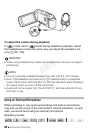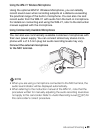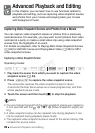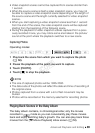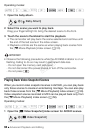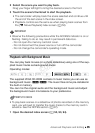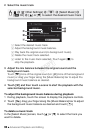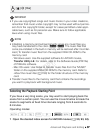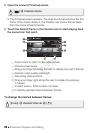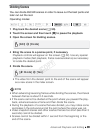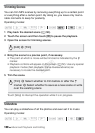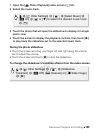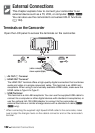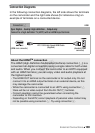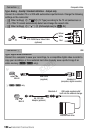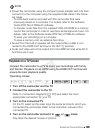98 Advanced Playback and Editing
2 Open the scene’s [Timeline] screen.
• The [Timeline] screen appears. The large thumbnail will show the first
frame of the scene. Below it, the timeline ruler shows frames taken
from the scene at fixed intervals.
3 Touch the desired frame in the timeline ruler to start playing back
the scene from that point.
To change the interval between frames
! Touch twice to return to the index screen.
" Previous/next scene.
# Drag your finger left along the ruler to display the next 5 frames.
$ Scene’s video quality and length.
% Recording date and time.
& Drag your finger right along the ruler to display the previous
5frames.
' Current scene / Total number of scenes.
( Currently selected interval between frames.
[] > Desired scene
[6 sec] > Desired interval > [K]
COPY