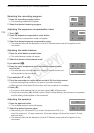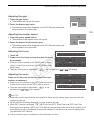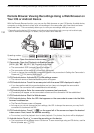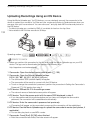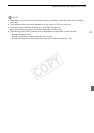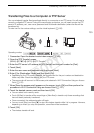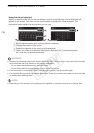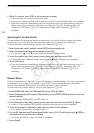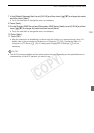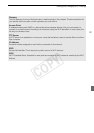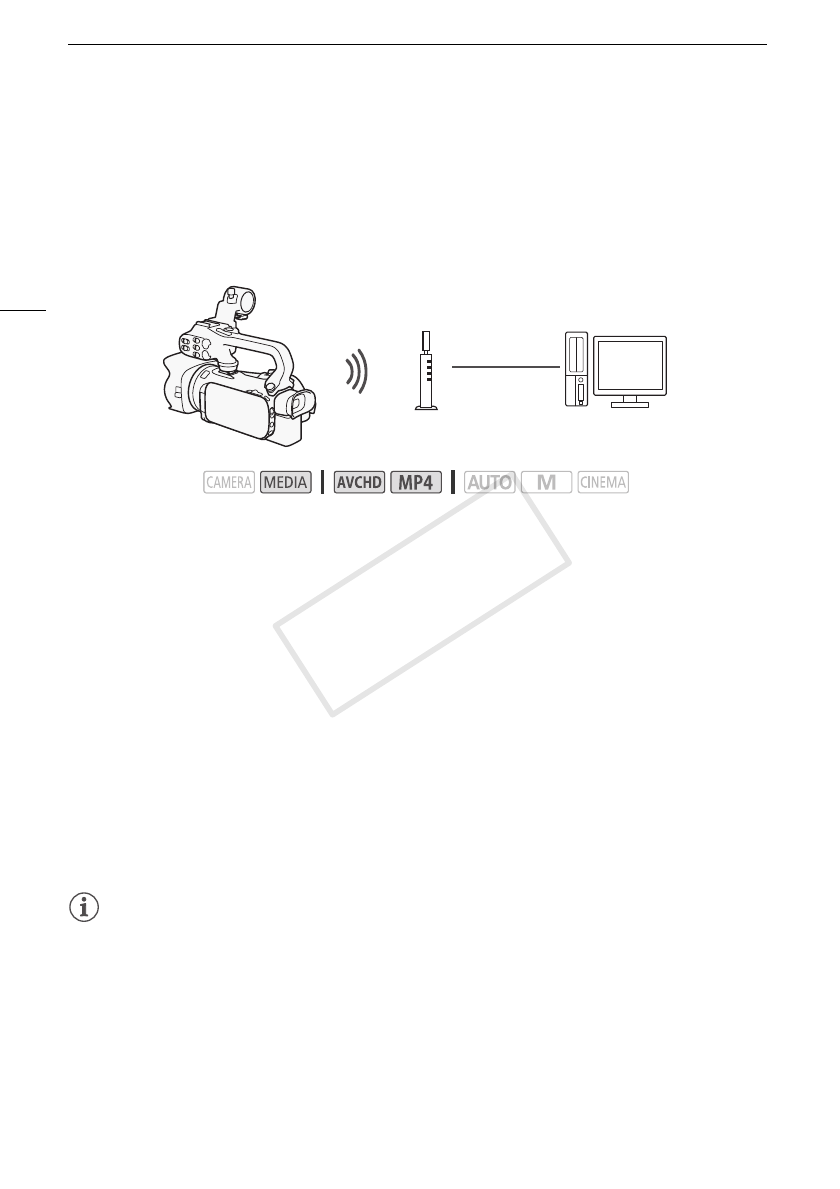
Playback on a Computer
134
Playback on a Computer
Using the Media Server function, you can wirelessly view your movies and photos from your computer
or similar device. You will need an access point connected to your home network and software
installed on your computer that can play back movies and photos on the media server. We
recommend that you connect the computer to the access point using a LAN cable. Refer also to the
instruction manuals for the computer, software and access point.
1 Camcorder: Open the desired movie index screen (A 100).
2 Camcorder: Open the [Media Server] screen.
[MENU] > s > [Wi-Fi] > [Media Server]
3 Camcorder: Touch [OK].
• The camcorder will connect to the access point selected in Wi-Fi Connection Using an Access
Point (A 137).
4 Camcorder: When [Save the access point] appears on the screen, touch [OK].
5 Camcorder: Perform the connection in Wi-Fi Connection Using an Access Point (A 137).
• [Connected] will appear on the camcorder's screen and the connection will be established.
• After the connection is established, you can touch [View Information] to view the access point’s
SSID, connection protocol, and the camcorder’s IP address and MAC address. You can also
select the access point to which the camcorder will connect.
6 Computer: Select your camcorder’s model number from the list of servers.
7 Computer: Select the folder for the desired memory card and play back the movies and
photos.
8 Camcorder: Touch [End] > [OK] when finished.
NOTES
• Depending on the access point’s settings and capability, playback may take time to start or may not
appear smooth. For details, refer to Troubleshooting (A 156).
• The following types of MP4 scenes will be recognized as multiple files on other devices.
- Scenes exceeding 4 GB
- Scenes recorded at 35 Mbps exceeding 30 minutes
- Scenes recorded with a recording mode other than 35 Mbps exceeding 1 hour
Operating modes:
Access point
LAN cable
Computer
COPY