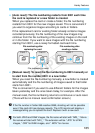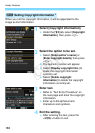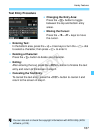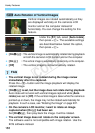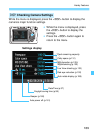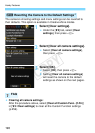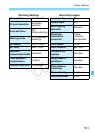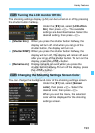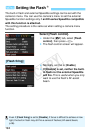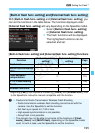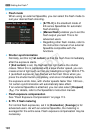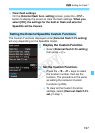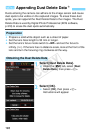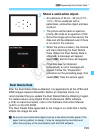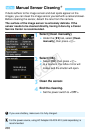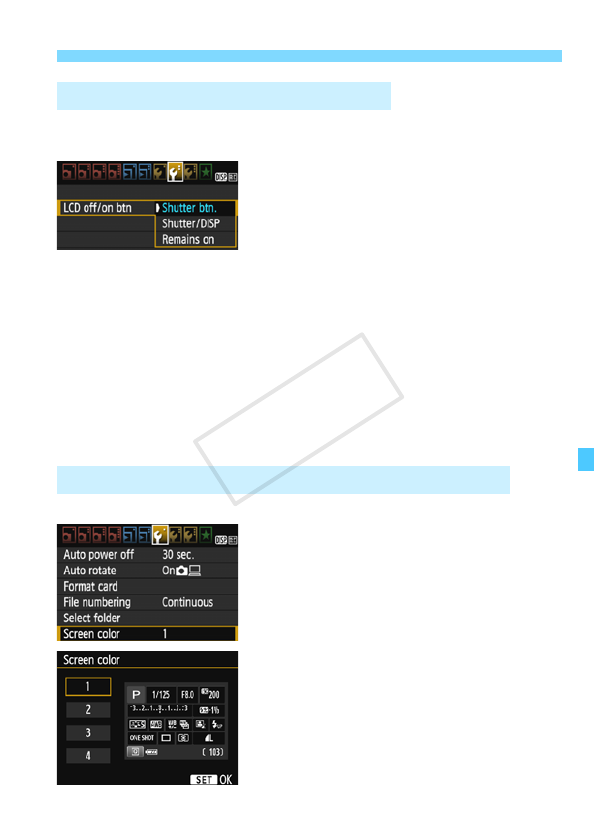
193
Handy Features
The shooting settings display (p.52) can be turned on or off by pressing
the shutter button halfway.
Under the [52] tab, select [LCD off/on
btn], then press <0>. The available
settings are described below. Select the
desired setting, then press <0 >.
[Shutter btn.]: When you press the shutter button halfway, the
display will turn off. And when you let go of the
shutter button, the display will turn on.
[Shutter/DISP]: When you press the shutter button halfway, the
display will turn off. The display will remain off even
after you let go of the shutter button. To turn on the
display, press the <B> button.
[Remains on]: Display remains on even when you press the
shutter button halfway. To turn off the display, press
the <B> button.
You can change the background color of the shooting settings screen.
Under the [51] tab, select [Screen
color], then press <0>. Select the
desired color, then press <0>.
When you exit the menu, the selected
color will be displayed for the shooting
settings screen.
3 Turning the LCD monitor Off/On
3 Changing the Shooting Settings Screen Color
COPY