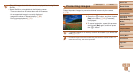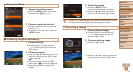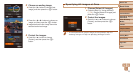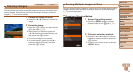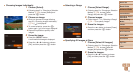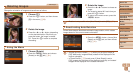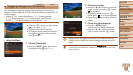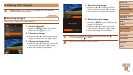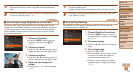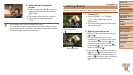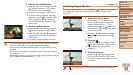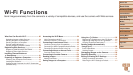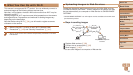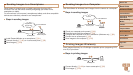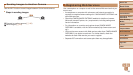81
Before Use
Basic Guide
Advanced Guide
Camera Basics
Auto Mode / Hybrid
Auto Mode
Other Shooting
Modes
P Mode
Playback Mode
Wi-Fi Functions
Setting Menu
Accessories
Appendix
Index
Before Use
Basic Guide
Advanced Guide
Camera Basics
Auto Mode / Hybrid
Auto Mode
Other Shooting
Modes
P Mode
Playback Mode
Wi-Fi Functions
Setting Menu
Accessories
Appendix
Index
Still Images
Cropping
You can specify a portion of an image to save as a separate image le.
1 Choose [Cropping].
Press the <n> button, and then
choose [Cropping] on the [1] tab
(=
21).
2 Choose an image.
Press the <q><r> buttons to choose an
image, and then press the <m> button.
3 Adjust the cropping area.
A frame is displayed around the portion of
the image to be cropped.
The original image is shown in the upper
left, and a preview of the image as
cropped is shown in the lower right.
To resize the frame, move the zoom
lever.
To move the frame, press the
<o><p><q><r> buttons.
To change the frame orientation, press
the <m> button.
Press the <n> button.
4 Save as a new image and
review.
Follow steps 4 – 5 in “Resizing Images”
(=
80).
Resolution After Cropping
Preview of Image After Cropping
Cropping Area
•Editing is not possible for images shot at a resolution of [ ]
(=
34) or resized to [ ] (=
80).
• Images supported for cropping will have the same aspect ratio after cropping.
• Cropped images will have a lower resolution than uncropped images.
Still Images
Changing Image Color Tones (My Colors)
You can adjust image colors and then save the edited image as a separate
le. For details on each option, see “Changing Image Color Tones (My
Colors)” (=
56).
1 Choose [My Colors].
Press the <n> button, and then
choose [My Colors] on the [1] tab
(=
21).
2 Choose an image.
Press the <q><r> buttons to choose an
image, and then press the <m> button.
3 Choose an option.
Press the <q><r> buttons to choose an
option, and then press the <m> button.
4 Save as a new image and
review.
Follow steps 4 – 5 in “Resizing Images”
(=
80).