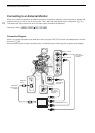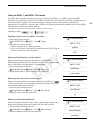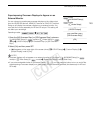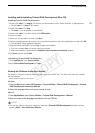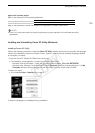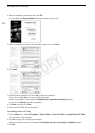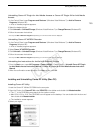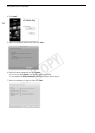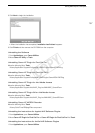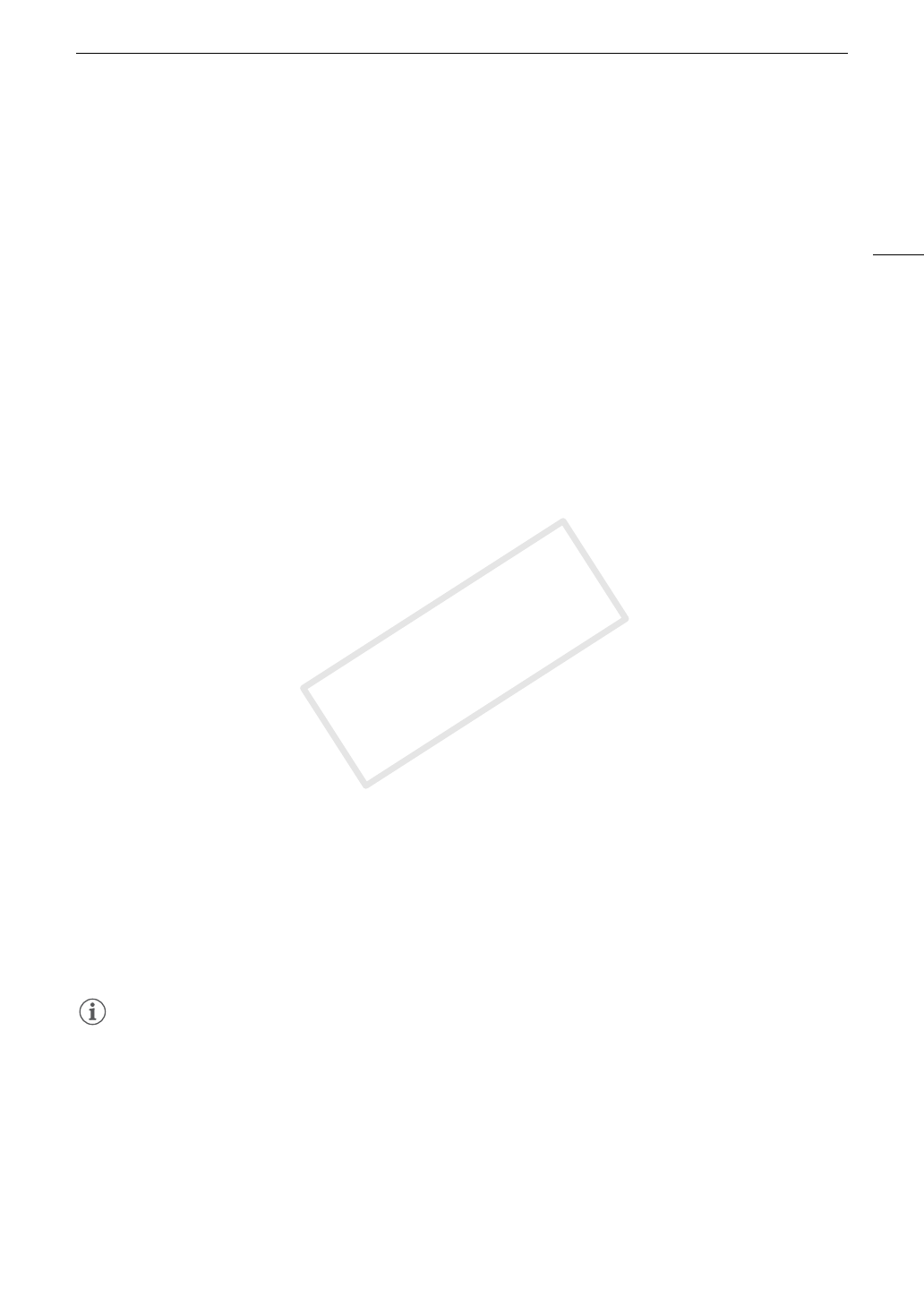
151
Developing RAW Clips
Installing and Uninstalling Cinema RAW Development (Mac OS)
Installing Cinema RAW Development
1 Double-click crdm-*****.dmg.gz, the file that you downloaded from the Canon Web site, to decompress it.
•The file crdm-*****.dmg will be created.
2 Double-click crdm-*****.dmg.
•The crdm*** icon will appear on the desktop.
3 Double-click crdm*** and then double-click CRDInstaller.
4 Select your area.
5 Select your country/region and then click Next.
6 After the message appears prompting you to exit other applications, exit other applications and then click OK.
• The software’s license agreement appears.
7 Read the license agreement and click Yes to begin the installation.
• If you do not select Yes, you cannot install the software.
• When the installation has completed, Installation has completed successfully appears.
8Click Next and then click Finish.
Uninstalling Cinema RAW Development
1From Applications, open Canon Utilities.
2Move Cinema RAW Development to Trash.
Viewing the Software Instruction Manual
For details on using the software, refer to the instruction manual (PDF file*). The instruction manual is installed
with the software.
* Adobe Reader® is required to view the file.
Windows:
1From the Start menu, select All Programs > Canon Utilities > Cinema RAW Development > Cinema
RAW Development Instruction Manual.
2 Select the language of the instruction manual to view.
Mac OS:
1From Applications, open Canon Utilities > Cinema RAW Development > Manual.
2 Open the folder of the language and double-click the PDF file.
NOTES
• You can also view the instruction manual by starting the Cinema RAW Development software and then
selecting
Help > View Instruction Manual.
COPY