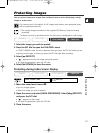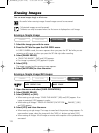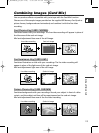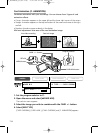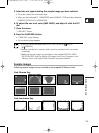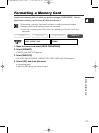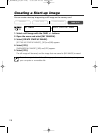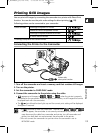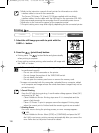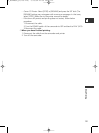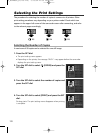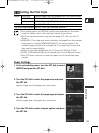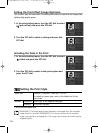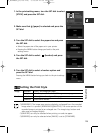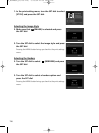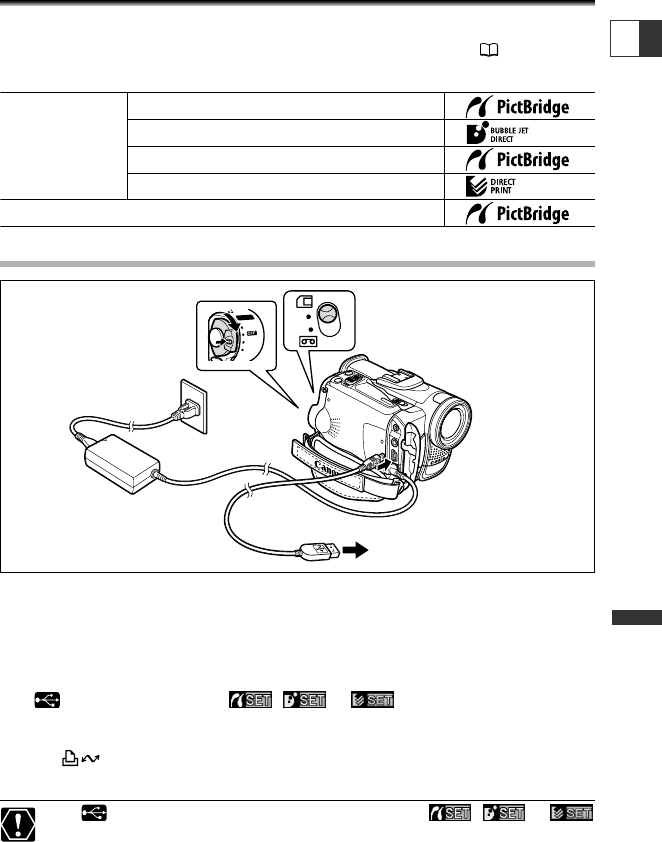
119
Direct Printing
E
Printing Still Images
You can print still images by connecting the camcorder to a printer with Direct Print
function. You can also use the print order settings for direct printing ( 128).
Following printers can be connected to your camcorder:
Connecting the Printer to the Camcorder
1.
Turn off the camcorder and insert a memory card that contains still images.
2. Turn on the printer.
3. Set the camcorder to CARD PLAY mode.
4. Connect the camcorder to the printer using the cable.
• appears and changes to
,
or when the printer is properly
connected to the camcorder. (Does not appear with movies, or still images that cannot
be played back with the camcorder.)
• The (print/share) button lights up and the current print setting will be displayed
for approx. 6 seconds.
❍ If continues to flash (for more than 1 minute) or if , or
does not appear, the camcorder is not correctly connected to the printer. In such
case, disconnect the cable from camcorder and printer, turn off camcorder and
printer, turn both back on and reconnect the camcorder to the printer.
❍ Do not connect the camcorder to a printer when the camcorder is set to
NETWORK mode.
CAMERA
(VCR)(VCR)
PLAY
NETWORK
POWERPOWER
Printer with
direct print function
Canon Printers PictBridge compliant CP Printer
Bubble Jet Direct compatible Printer
PictBridge compliant Bubble Jet Printer
CP-10/CP-100 CP-Printer
PictBridge compliant non-Canon Printer
6_D82NTSC_E(119-129) 1/30/04 14:38 Page 119