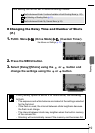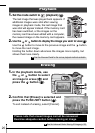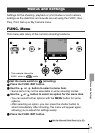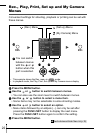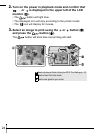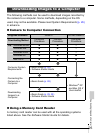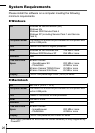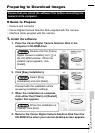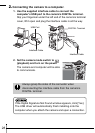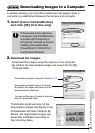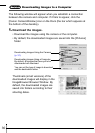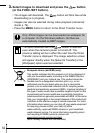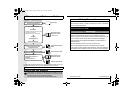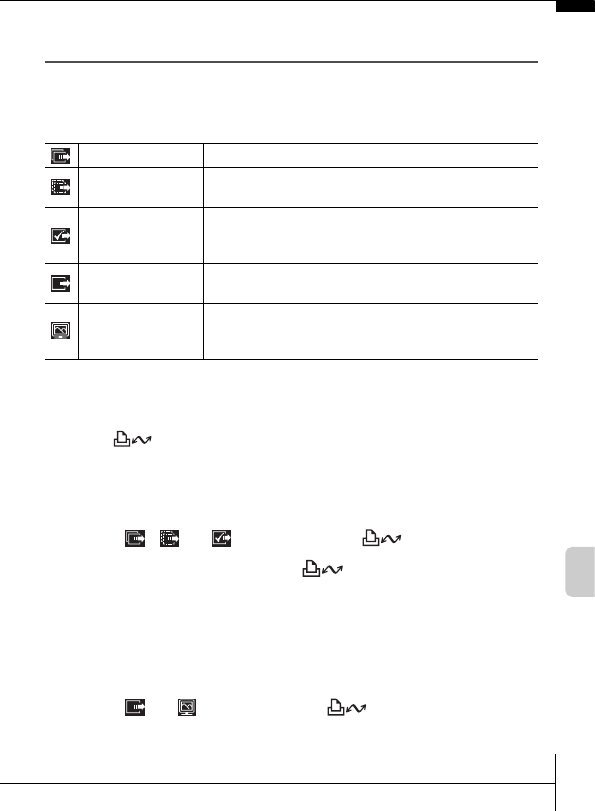
31
Downloading Images to a Computer
Downloading Images Using the Camera
(Direct Transfer)
Use this method to download images using camera operations.
Install the supplied software and adjust the computer settings before
using this method for the first time (p. 27).
1.
Confirm that the Direct Transfer menu is displayed on
the camera’s LCD monitor.
• The button will light blue.
•Press the MENU button if the Direct Transfer menu fails to appear.
All Images/New Images/DPOF Trans. Images
2.
Select , or and press the button.
• The images will download. The button will blink blue while
downloading is in progress. The display will return to the Direct
Transfer menu when the download is complete.
• To cancel the download, press the FUNC./SET button.
Select & Transfer/Wallpaper
2.
Select or and press the button (or the
FUNC./SET button).
All Images Transfers and saves all images to the computer.
New Images
Transfers and saves to the computer only the images
that have not been previously transferred.
DPOF Trans.
Images
Transfers and saves to the computer only the images
with DPOF Transfer Order settings. (Advanced
Guide p. 95).
Select & Transfer
Transfers and saves single images to the computer
as you view and select them.
Wallpaper
Transfers and saves single images to the computer
as you view and select them. The transferred images
display on the computer desktop.