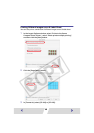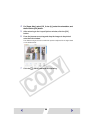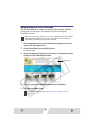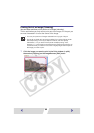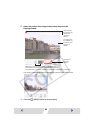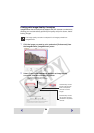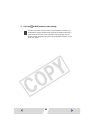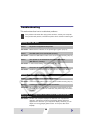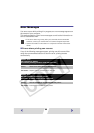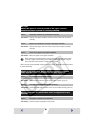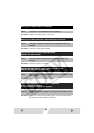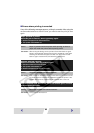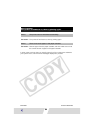59
Troubleshooting
This section describes how to troubleshoot problems.
Correction : Make sure the indicator on the printer light is green. (➡ p.14)
Correction : Check the USB cable to make sure it is connected correctly. (➡ p.15)
Correction : In the Chooser dialog, select the printer. (➡ p.18)
Correction : Restart the print queue from the [File] menu of the Printer Monitor.
Correction : Check the USB cable to make sure it is connected correctly. (➡ p.15)
Correction : Be sure to use the USB cable to connect the printer directly to your
computer. If you connect via a USB hub, the printer may not function
properly.
Correction : Printers and computer displays use different color reproduction
methods, and lighting conditions and display settings affect the
appearance of colors on your computer’s display. However, you can
adjust color using [Adjust] (Mac OS 9.0 - 9.2 ➡ p.24, Mac OS X
➡ p.43).
If the problem still exists after trying these solutions, restart your computer.
If the problem still persists, uninstall the printer driver and then install it again.
Printing does not start.
Cause : No power is supplied to the printer.
Cause : The USB cable is not connected correctly.
Cause : Your printer is not selected as the output destination
(Mac OS 9.0 - 9.2 only).
Cause : The queue is stopped. (When printing in the background)
Printing stops while it is in progress.
Cause : The USB cable is not connected correctly.
Cause : A USB hub is being used for the connection.
The color of an image seen on the screen is different from that
seen in prints.