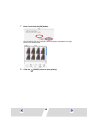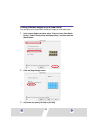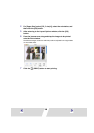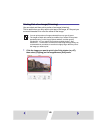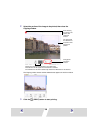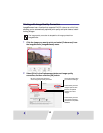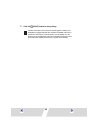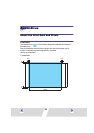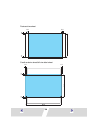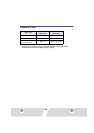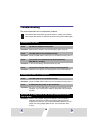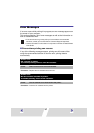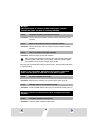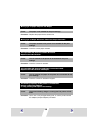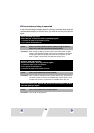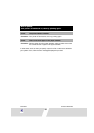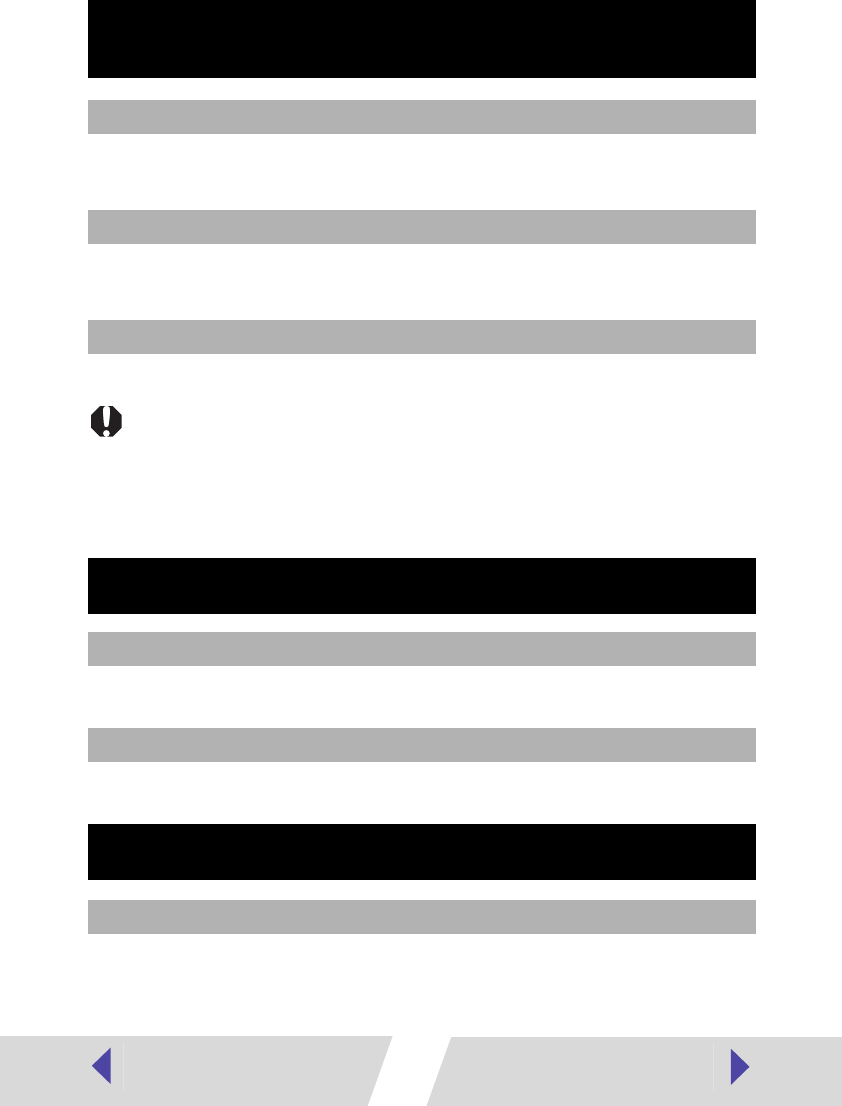
58
Correction : Remove the paper cassette, and then insert it back into the printer
correctly.
Correction : Remove the paper, and then insert it back into the paper cassette
correctly.
Correction : Add more paper to the paper cassette.
After using the recommended solution to clear the error, press the [Resume] button
to resume printing.
Correction : Make sure the indicator on the printer light is green. (➡ p.16)
Correction : Check the USB cable to make sure it is connected correctly. (➡ p.17)
Correction : Insert the paper cassette into the printer.
No paper.
Check that paper is correctly loaded in the paper cassette,
and that the paper cassette is correctly installed.
Cause : The paper cassette is not inserted correctly.
Cause : Paper is not inserted correctly in the paper cassette.
Cause : There is no paper in the paper cassette.
When printing in the background, printing cannot be resumed if the printer
runs out of paper while printing. To avoid this, load more sheets of paper
than required for the number of images to be printed.
Printer is not responding. Check the printer power connection,
make sure the printer is switched on, and then try again.
Cause : No power supplied to the printer.
Cause : The USB cable is not connected correctly.
No Paper Cassette has been found. Insert an appropriate Paper
Cassette.
Cause : The paper cassette is not inserted.