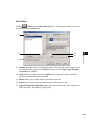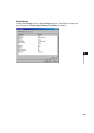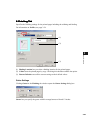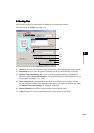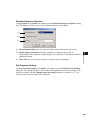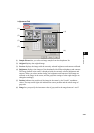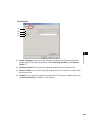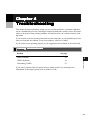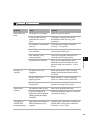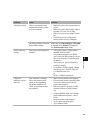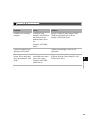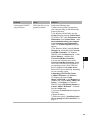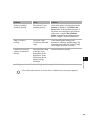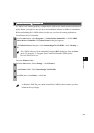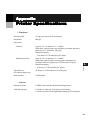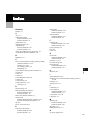4-2
4
Troubleshooting
Printer Problems
Printer ProblemsPrinter Problems
Printer Problems
Problem Cause Solution
Printer does not
print
The printer is out of paper. Make sure paper is loaded.
A copy job has not been
completed due to out of
Paper.
Load paper. The print job will start
automatically when the copy job is
completed.
The cartridge is not installed
correctly.
Check that the cartridge is installed
correctly. Setup Sheet
Your BIOS port setting needs
to be modified.
See your computer’s documentation
concerning available ports.
Your computer is not
working properly.
Check your computer, make sure it is
turned on and working properly.
A print job error occurred. Set on AUTO ERROR SKIP in the
additional functions or delete the error
print job using status monitor. Basic
Guide
No power is
supplied
The power cord is not
plugged in.
Make sure the power cord is securely
plugged into both the machine and the
AC outlet.
The AC outlet is not
supplying power.
Make sure the AC outlet is supplying
power; try another outlet if necessary.
The AC voltage does not
match printer.
Make sure the voltage of the AC outlet
matches the ratings on the printer.
Printer stops
printing
The interface cable is loose. Check your computer and cable.
If you are working on an
application in the foreground,
printing performance might
slow down.
Printer performance improves if you give
your print job priority.
INCORRECT
PAPER SIZE
message displays.
Paper setting of the machine is
different from that of your
computer.
Load the correct paper size or change the
PAPER SIZE setting of the Additional
Functions. Basic Guide