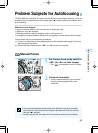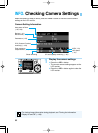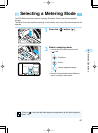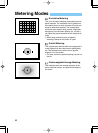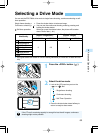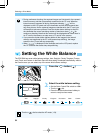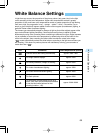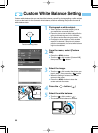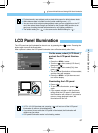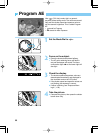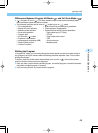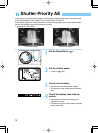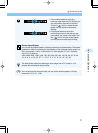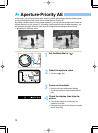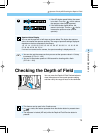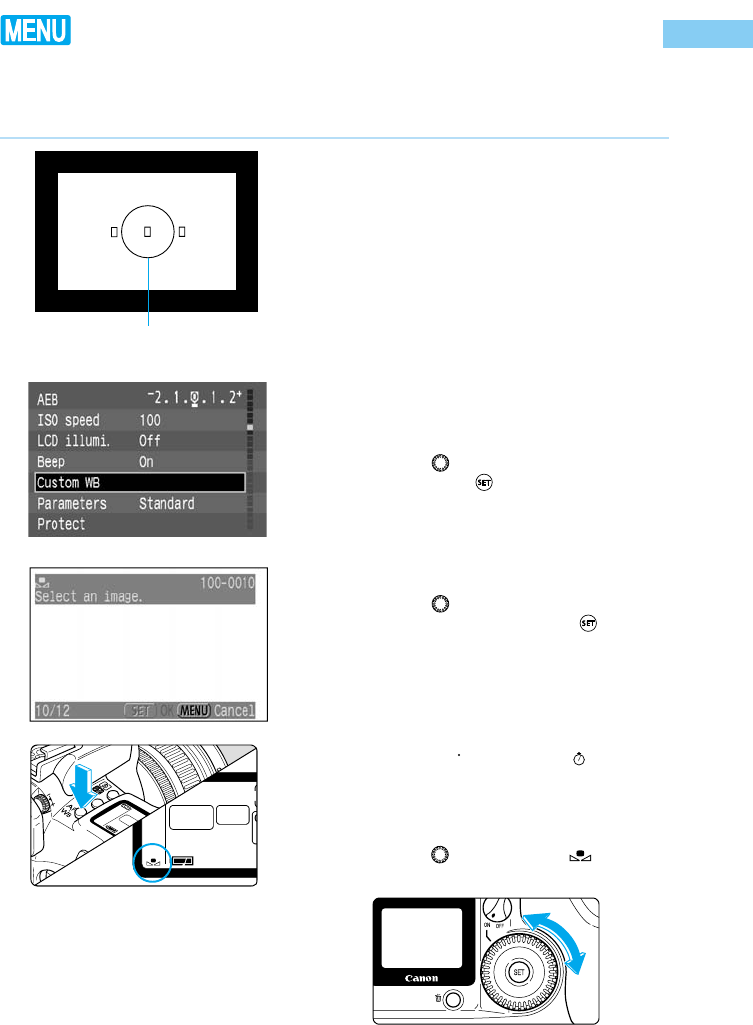
66
Custom White Balance Setting
Custom white balance lets you set the white balance yourself by photographing a white subject
to use as the basis for the camera’s white balance, and then selecting that picture for use as
white balance data.
1
Photograph a white subject.
● Take a picture of a white subject, just as
you would take a normal picture.
●
Frame the shot so that the white subject fills the
entire partial metering zone in the viewfinder.
●
This picture can be taken using any mode (→16).
●
Photograph a white subject so that a standard
exposure is obtained. If the picture is underex-
posed or overexposed, the correct white balance
might not be obtained.
2
From the menu, select [Custom
WB].
● Press the <
MENU
> button.
● Turn the < > dial to select [Custom WB],
then press the < > button.
3
Select the image.
● Turn the < > dial to select the picture you
took in step 1, then press the < > button.
● When the setting is entered, the screen
returns to the menu.
● Press the <
MENU
> button to clear the
screen and exit the menu.
4
Press the <
AF
WB
> button. (
6
)
5
Select the white balance.
● Turn the < > dial to select < >.
➡ The custom white balance is entered.
Partial metering zone