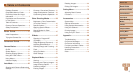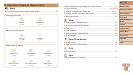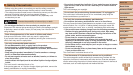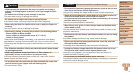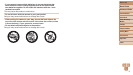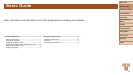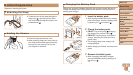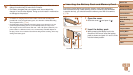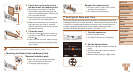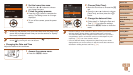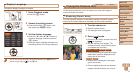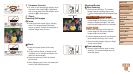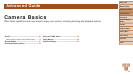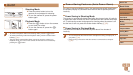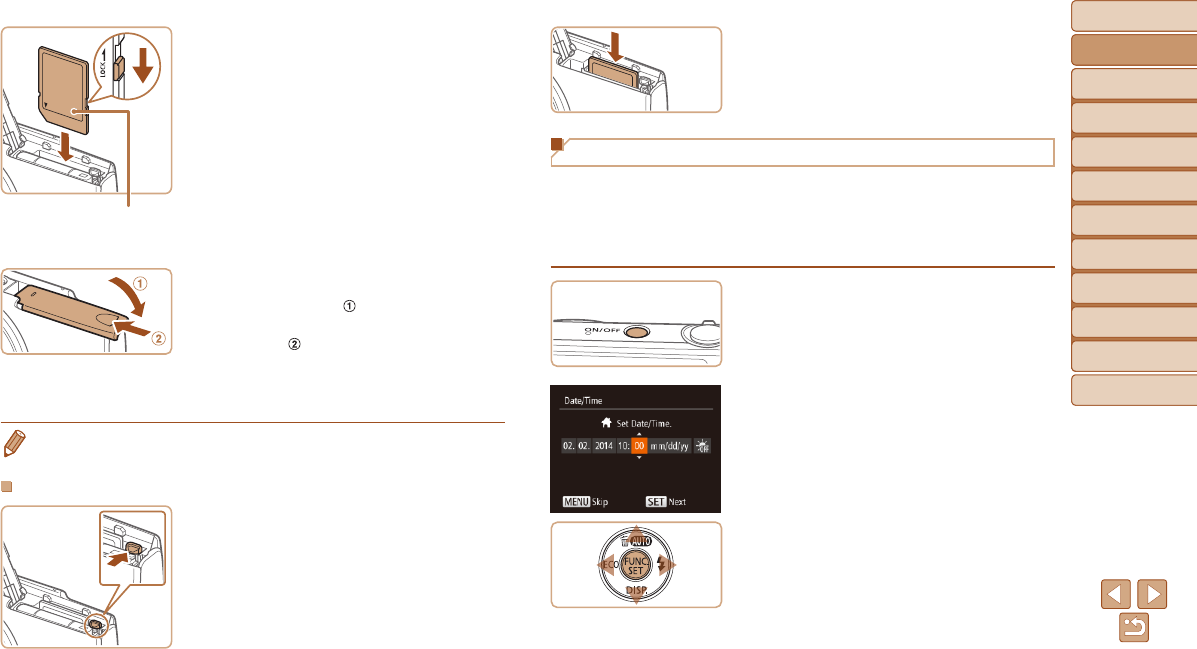
13
Before Use
Basic Guide
Advanced Guide
Camera Basics
Auto Mode
Other Shooting
Modes
P Mode
Playback Mode
Setting Menu
Accessories
Appendix
Index
Before Use
Basic Guide
Advanced Guide
Camera Basics
Auto Mode
Other Shooting
Modes
P Mode
Playback Mode
Setting Menu
Accessories
Appendix
Index
3 Checkthecard’swrite-protect
tab and insert the memory card.
Recording is not possible on memory
cards with a write-protect tab when the
tab is in the locked position. Slide the tab
to the unlocked position.
Insert the memory card facing as shown
until it clicks into the locked position.
Make sure the memory card is facing the
right way when you insert it. Inserting
memory cards facing the wrong way may
damage the camera.
4 Close the cover.
Lower the cover ( ) and hold it down as
you slide it, until it clicks into the closed
position (
).
If the cover will not close, make sure you
inserted the battery pack facing the right
way in step 2.
• For guidelines on how many shots or hours of recording can be saved on one
memory card, see “Number of Shots per Memory Card” (=
113).
Removing the Battery Pack and Memory Card
Remove the battery pack.
Open the cover and press the battery
lock in the direction of the arrow.
The battery pack will pop up.
Label
Remove the memory card.
Push the memory card in until it clicks,
and then slowly release it.
The memory card will pop up.
Setting the Date and Time
Set the current date and time correctly as follows if the [Date/Time] screen
is displayed when you turn the camera on. Information you specify this way
is recorded in image properties when you shoot, and it is used when you
manage images by shooting date or print images showing the date.
You can also add a date stamp to shots, if you wish (=
34).
1 Turn the camera on.
Press the power button.
The [Date/Time] screen is displayed.
2 Set the date and time.
Press the <q><r> buttons to choose an
option.
Press the <o><p> buttons to specify
the date and time.
When nished, press the <m> button.