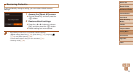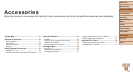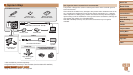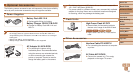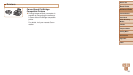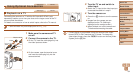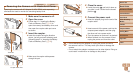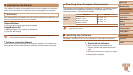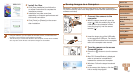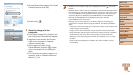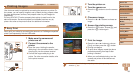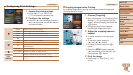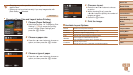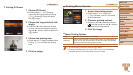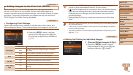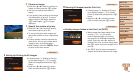87
Before Use
Basic Guide
Advanced Guide
Camera Basics
Auto Mode
Other Shooting
Modes
P Mode
Playback Mode
Setting Menu
Accessories
Appendix
Index
Before Use
Basic Guide
Advanced Guide
Camera Basics
Auto Mode
Other Shooting
Modes
P Mode
Playback Mode
Setting Menu
Accessories
Appendix
Index
2 Installtheles.
Click [Easy Installation] and follow the
on-screen instructions to complete the
installation process.
Installation may take some time,
depending on computer performance and
the Internet connection.
Click [Finish] or [Restart] on the screen
after installation.
• Using the software, you can update to the latest version, and download new
functions via the Internet (some software excluded).
• The rst time you connect the camera to the computer, drivers will be installed,
so it may take a few minutes until camera images are accessible.
Saving Images to a Computer
Windows 7 and Mac OS X 10.8 are used here for the sake of illustration.
For other functions, refer to the help system of the relevant software (some
software excluded).
1 Connect the camera to the
computer.
With the camera turned off, open the
cover (
). With the smaller plug of the
USB cable in the orientation shown,
insert the plug fully into the camera
terminal (
).
Insert the larger plug of the USB cable
in the computer’s USB port. For details
about USB connections on the computer,
refer to the computer user manual.
2 Turn the camera on to access
CameraWindow.
Press the <1> button to turn the camera
on.
Mac OS: CameraWindow is displayed
when a connection is established
between the camera and computer.
Windows: Follow the steps introduced
below.
In the screen that displays, click the [ ]
link to modify the program.