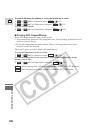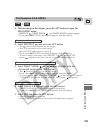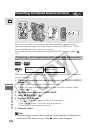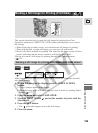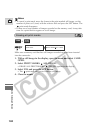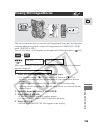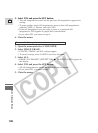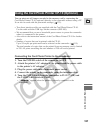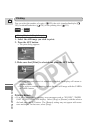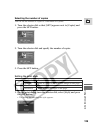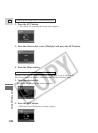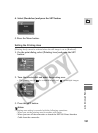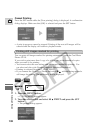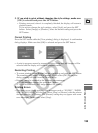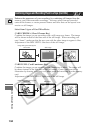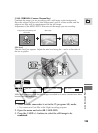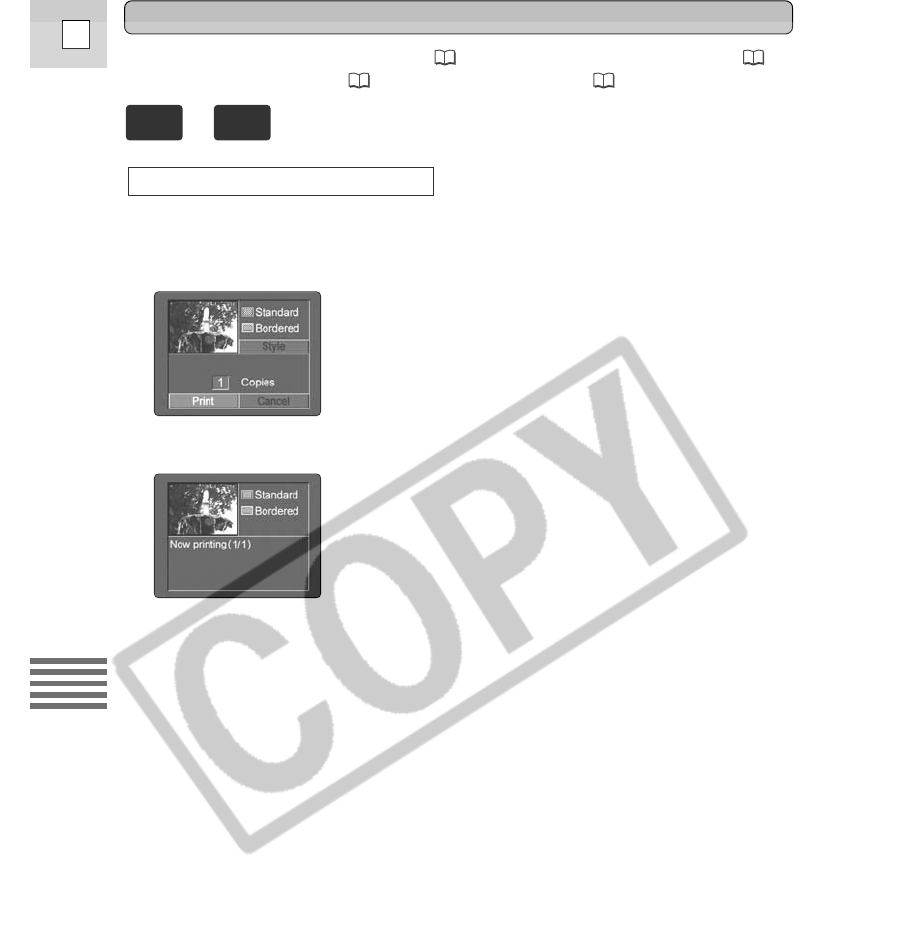
You can select the number of copies ( 129), the style (standard/multiple (
130), bordered/borderless ( 130)) or the printing area ( 131).
1. Select the still image you wish to print.
2. Press the SET button.
• The print dialog appears.
3. Make sure that [Print] is selected and press the SET button.
• Printing starts and, when it is completely finished, the display will return to
playback mode.
• If you wish to continue printing, select the next still image with the CARD+
or CARD- button.
Printing Errors
• If an error occurs during printing, error messages such as “NO INK”, “PAPER
JAM” or “NO PAPER” will display. Select [Stop] or [Restart] with the selector
dial and press the SET button. The [Restart] setting may not appear with some
error messages. In that case, select [Stop].
During Playback (Single Image)
128
E
Using a Memory Card
Printing
+
PLAY
(VCR)
CARD