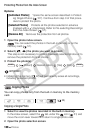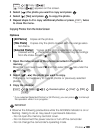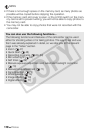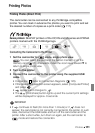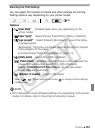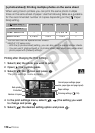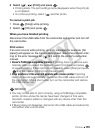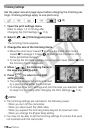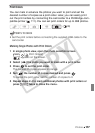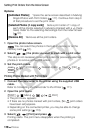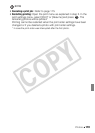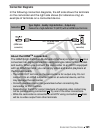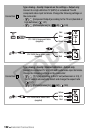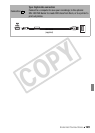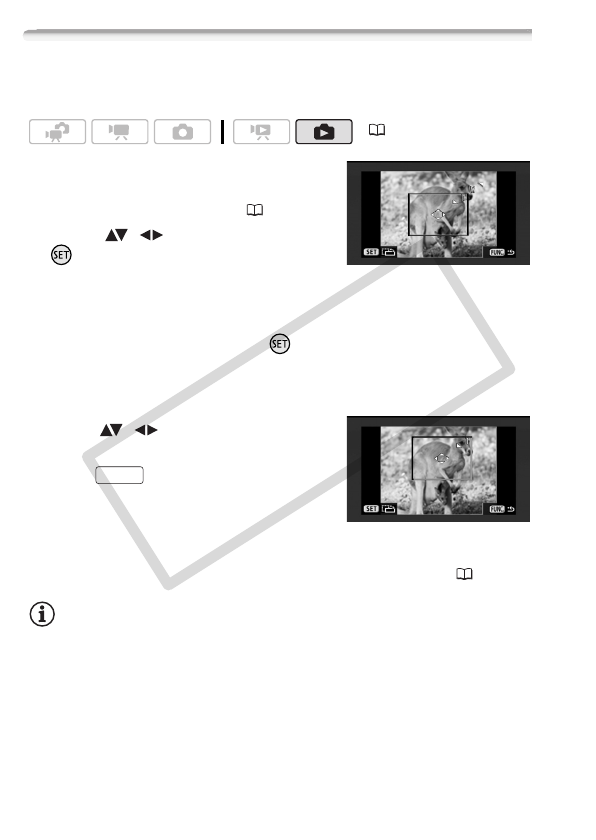
116 Photos
Trimming Settings
Set the paper size and page layout before changing the trimming set-
tings. Trimming settings apply to one photo only.
1 Open the print settings menu.
Refer to steps 1-2 in Printing after
Changing the Print Settings ( 114).
2 Select ( , ) [Trimming] and press
.
The trimming frame appears.
3 Change the size of the trimming frame.
• Move the zoom lever toward T to shrink the frame, and move it
toward W to enlarge it. Press to change the orientation of the
frame (portrait/landscape).
• To cancel the trimming settings, move the zoom lever toward W until
the trimming frame disappears.
4 Move ( , ) the trimming frame to
the area you want to print.
5 Press to return to the print
settings menu.
• The print area selected will be indicated
by a green frame within the thumbnail.
• To change other print settings and print the area you selected, refer
to steps 3-5 in Printing after Changing the Print Settings ( 114).
NOTES
• The trimming settings are canceled in the following cases:
- When you turn off the camcorder.
- When you disconnect the USB cable.
- When you expand the trimming frame beyond its maximum size.
- When you change the [Paper Size] setting.
• You may not be able to set the trimming settings for photos that were
not recorded with this camcorder.
( 33)
FUNC.
C OPY