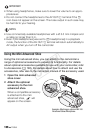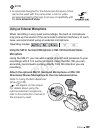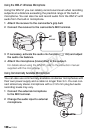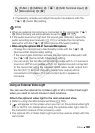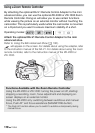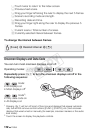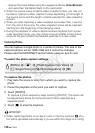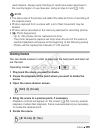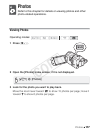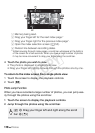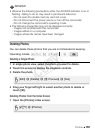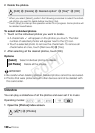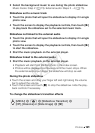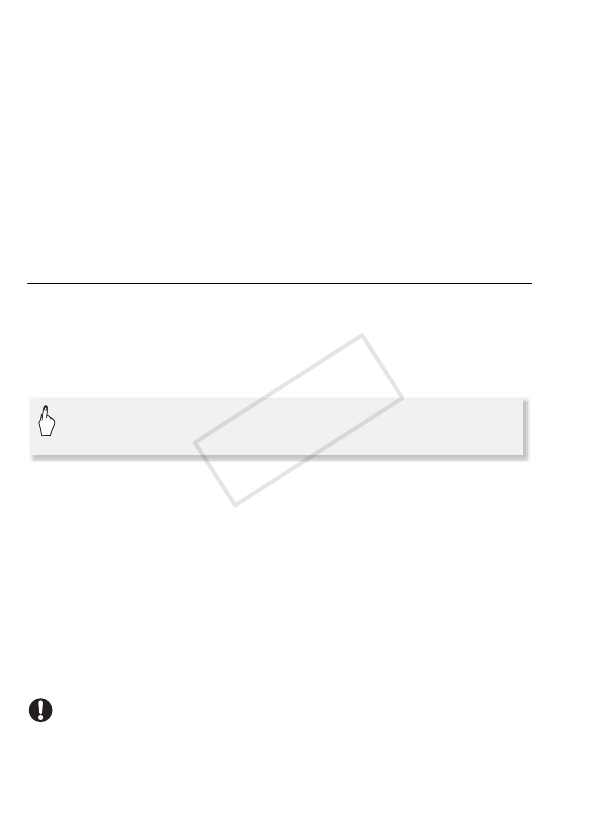
114 Video
- Scenes that were edited using the supplied software VideoBrowser
and were then transferred back to the camcorder.
• When the source scene is itself a video snapshot scene, you may not
be able to capture a video snapshot scene depending on the length of
the source scene and the length currently selected for video snapshot
scenes.
• When you start capturing a video snapshot scene less than 1 second
from the end of the scene, the video snapshot scene will be captured
starting from the beginning of the following scene.
• During the playback of video snapshot scenes captured from a previ-
ously recorded movie, you may notice some anomalies in the picture/
sound at the point where the playback switches to a new scene.
Capturing Photos
You can capture a single photo or a series of photos. The size of the
captured photos will be 1920x1080 and it cannot be changed.
Please read the IMPORTANT section before using an Eye-Fi card.
To select the photo capture settings
To capture the photos
1 Play back the scene or story from which you want to capture the
photo.
2 Pause the playback at the point you want to capture.
3 Touch [PHOTO].
To capture a photo sequence, keep touching [PHOTO]. The scene will
be played back frame-by-frame and each frame captured as a
separate photo.
4Touch [B] to stop the playback.
IMPORTANT
• When capturing photos on an Eye-Fi card in memory card slot Y, pho-
tos will be uploaded automatically if you are within the range of a config-
[MENU] 8 8 8 [Photo Capture from Video] 8
[A Single Photo] or [B Photo Sequence] 8 [a]
COPY