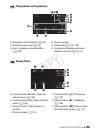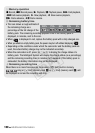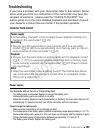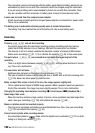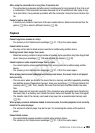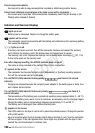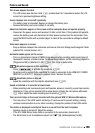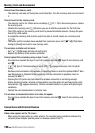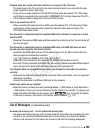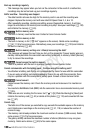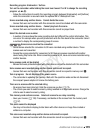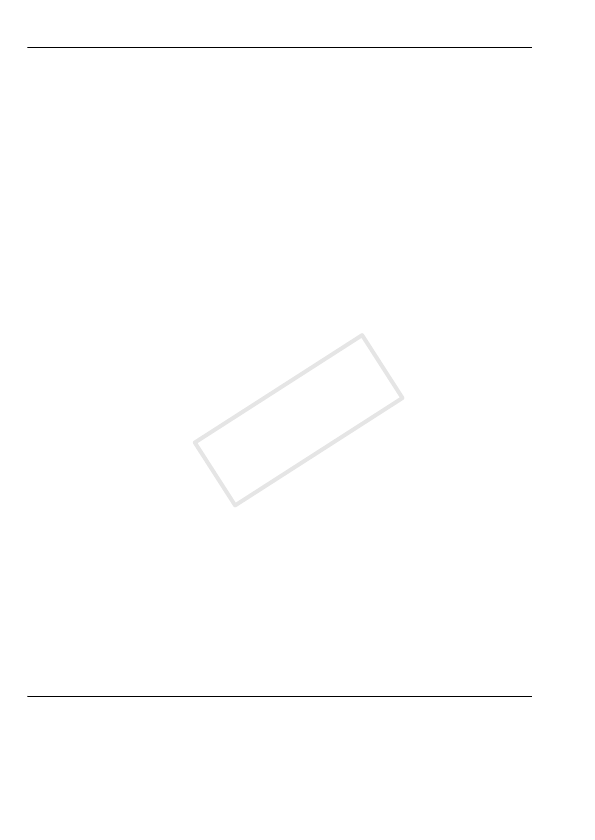
166 Additional Information
Memory Card and Accessories
Cannot insert the memory card.
- The memory card was not facing the correct direction. Turn the memory card over and insert
it.
Cannot record on the memory card.
- The memory card is full. Delete some recordings (0 57, 119) to free some space or replace
the memory card.
- Initialize the memory card (0 40) when you use it with the camcorder for the first time.
- The LOCK switch on the memory card is set to prevent accidental erasure. Change the posi-
tion of the LOCK switch.
- A compatible memory card must be used to be able to record movies on a memory card
(0 35).
- The folder and file numbers have reached their maximum value. Set 88[Photo Num-
bering] to [Reset] and insert a new memory card.
The wireless controller will not work.
-Set 68[Wireless Remote Control] to [On].
- Replace the battery of the wireless controller.
Cannot upload files wirelessly using an Eye-Fi card.
- You may have inserted the Eye-Fi card into memory card slot X. Insert it into memory card
slot Y.
- 68 [Eye-Fi Communication] is set to [Off] (i appears onscreen). Set it to [Auto-
matic].
- Wireless communication is not available in recording mode or while the optional WM-V1 Wire-
less Microphone is attached to the camcorder. Set the camcorder to playback mode or
remove the WM-V1.
- Opening the LCD panel may help when the wireless connection is not strong enough.
- During wireless transfer, wireless communication may stop when the wireless signal condi-
tions worsen (h appears onscreen). Perform wireless transfer in a place with good signal
conditions.
- Contact the card manufacturer’s customer care.
The wireless communication status icon does not appear
- You may have inserted the Eye-Fi card into memory card slot X. Insert it into memory card
slot Y.
Connections with External Devices
Video noise appears on the TV screen.
- When using the camcorder in a room where a TV is located, keep a distance between the
compact power adapter and the power or antenna cables of the TV.
COPY