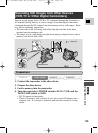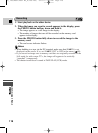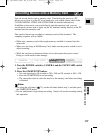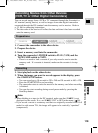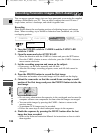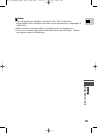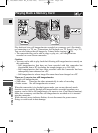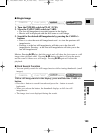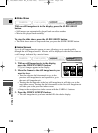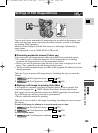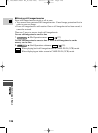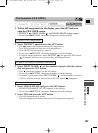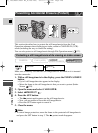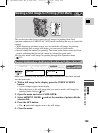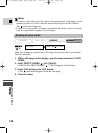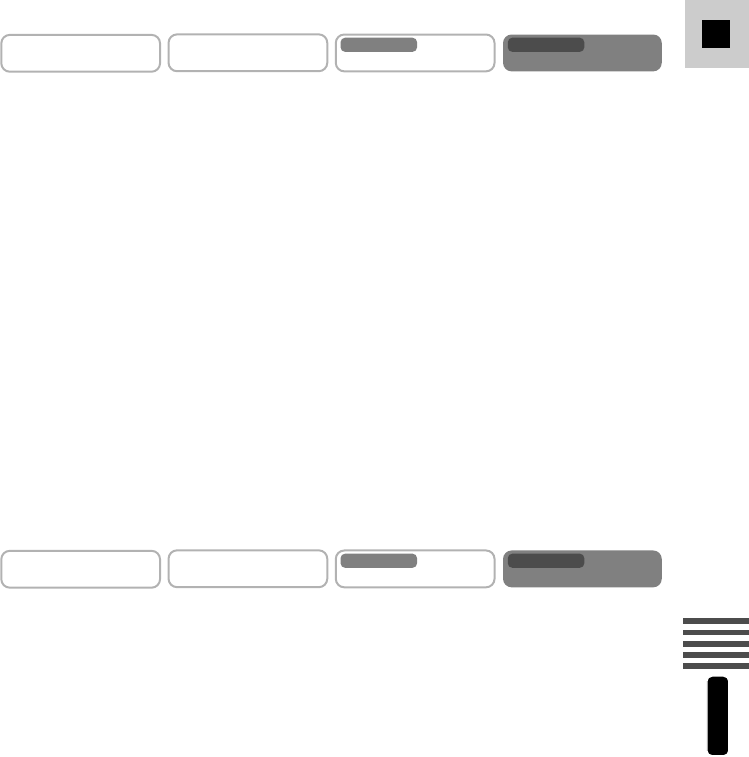
123
E
Using a Memory Card
MV5i MC
● Single Image
1. Turn the POWER switch to PLAY (VCR).
2. Move the TAPE/CARD switch to CARD.
• The last still image/movie recorded appears in the display.
• Movies will be displayed with the first scene as a still image.
3. Search for the desired still image/movie by pressing the CARD +/–
buttons.
• Press + to view the next still image/movie and – to view the previous still
image/movie.
• Pressing + at the last still image/movie will take you to the first still
image/movie. Pressing – at the first still image/movie will take you to the
last still image/movie.
Movies: Pressing e/a plays back the movie and will show the last scene as a still
image when playback ends. Pressing e/a during playback will stop the movie
and the scene is shown as a still image. Pressing e/a again will restart the
playback.
● Card Search Function
• You can quickly search for still images/movies while viewing thumbnails (small
images).
With a still image/movie in the display, press and hold the CARD +/–
button.
• Press the + button to search forwards and press the – button to search
backwards.
• When you release the button, the thumbnail displays as full size still
image/movie.
• The image size is not displayed during the search.
CAMERA
PLAY
(
VCR
)
CARD CAMERA
MV5i MC
CARD PLAY
(
VCR
)
MV5i MC
CAMERA
PLAY
(
VCR
)
CARD CAMERA
MV5i MC
CARD PLAY
(
VCR
)
MV5i MC
#5_ MV5/MV5i/MV5i MC_E(106-149) 02.4.17 7:18 PM Page 123