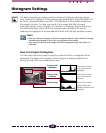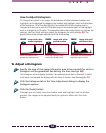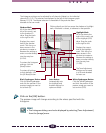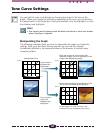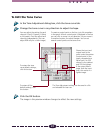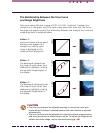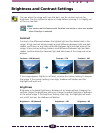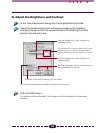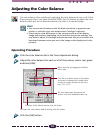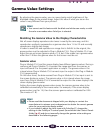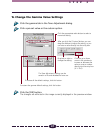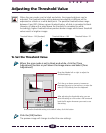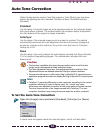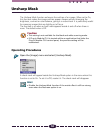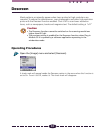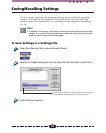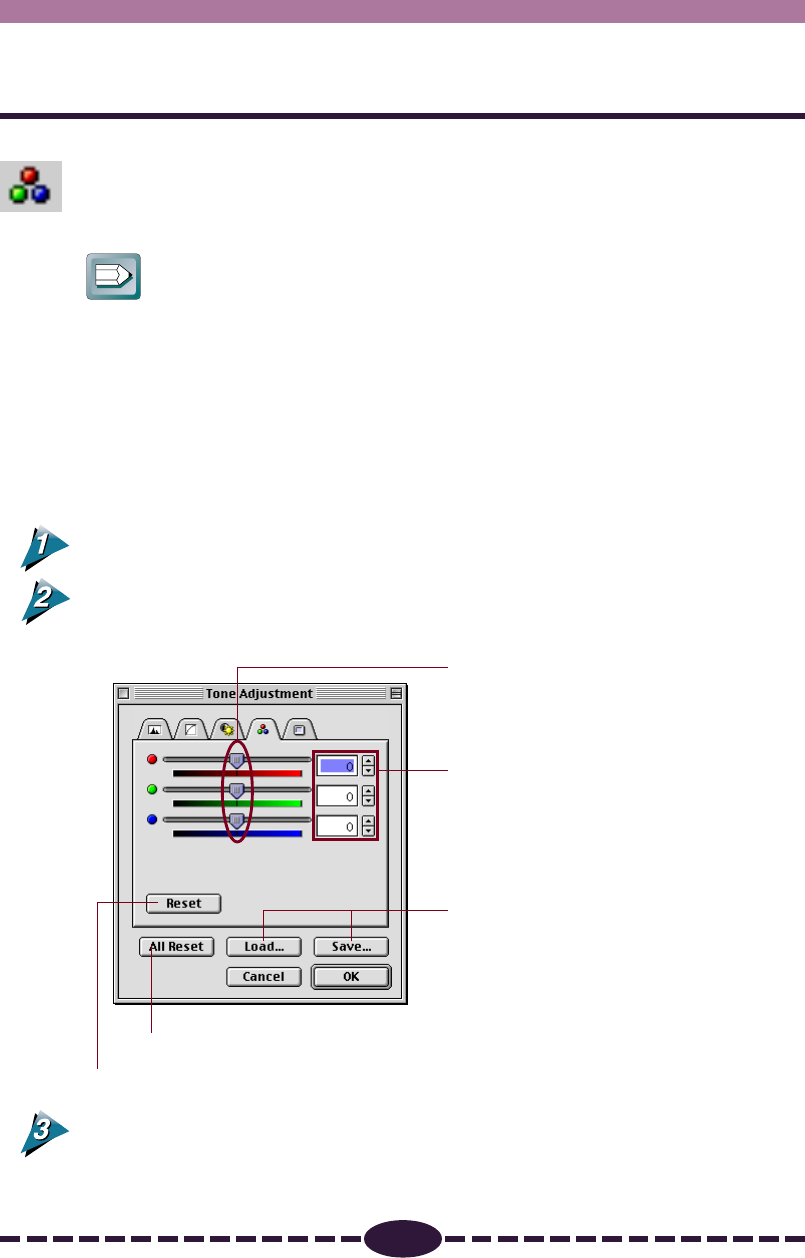
45
S T E P 3
Adjusting the Color Balance
You can enhance color matching by adjusting the color balance of one or all of the
three primary colors: red, green and blue (RGB). Use this feature to adjust the color
balance when you see an over-abundance of a color in a scanned image.
Hint
• You cannot use this feature with the black and white or grayscale scan
modes, or with the color scan modes when ColorSync is selected.
• There may be wide differences in the contrast and hue of the display
image and printout, depending on the monitor and printer settings. You
may have to adjust the settings and execute some test prints to attain the
best match between what you see in the image on the display and in the
printout.
Operating Procedure
Click the color balance tab in the Tone Adjustment dialog.
Adjust the color balance for each or all of the primary colors: red, green
and blue (RGB).
Click the [OK] button.
Adjust the color by dragging the slidebar
left or right.
Click the up or down arrow in the spinbox
to increase or decrease the number value
or enter a number directly into the entry
box (-127~+127).
To restore the color balance default settings, click this button.
The Tone Adjustment settings can be
saved in a file and reloaded for later use.
To restore all the default settings, click this button.