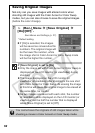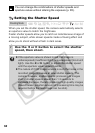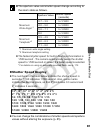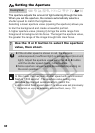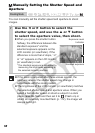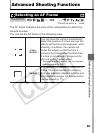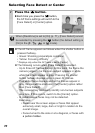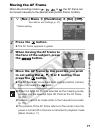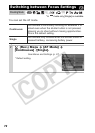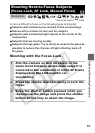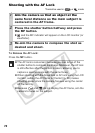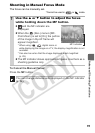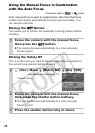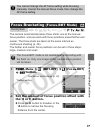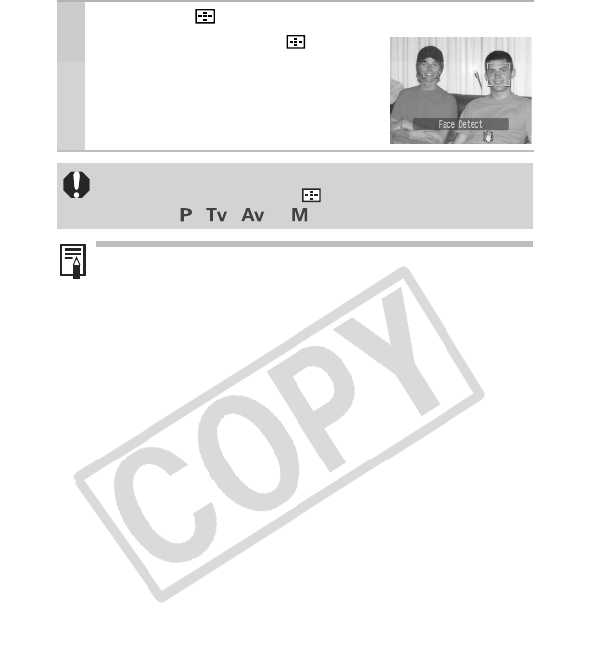
70
Selecting Face Detect or Center
1
Press the button.
zEach time you press the button,
the AF frame settings will switch to the
[Face Detect] or [Center] option.
When [FlexiZone] is set to [On] (p. 71), [Face Detect] cannot
be selected by pressing the button (the default setting is
[On] in the , , or mode).
zThe AF frame appears as follows when the shutter button is
pressed halfway.
• Green: Shooting preparations complete
• Yellow: Focusing difficulty
*
* Displays only when the AF frame is set to [Center].
zThe following occurs when [Face Detect] is selected.
- Up to three AF frames display. At this point, the frame the
camera judges to be the main subject appears in white
while the others appear in gray. Pressing the shutter
button halfway displays up to 9 green AF frames.
- If no white frame displays and all the frames appear in
gray, images will be shot using the [Center] option rather
than [Face Detect].
- The camera may mistakenly identify non-human subjects
as a face. If this occurs, switch to the [Center] option.
- In certain cases, faces may not be detected.
Examples:
• Faces near the screen edges or faces that appear
extremely small, large, dark or bright in relation to the
overall image.
• Faces turned to the side or at a diagonal, or faces with
a portion hidden.