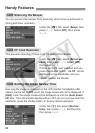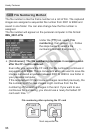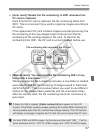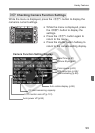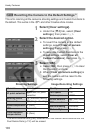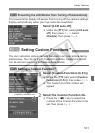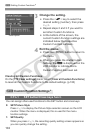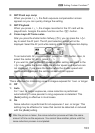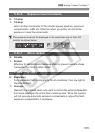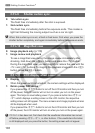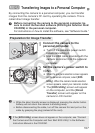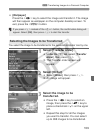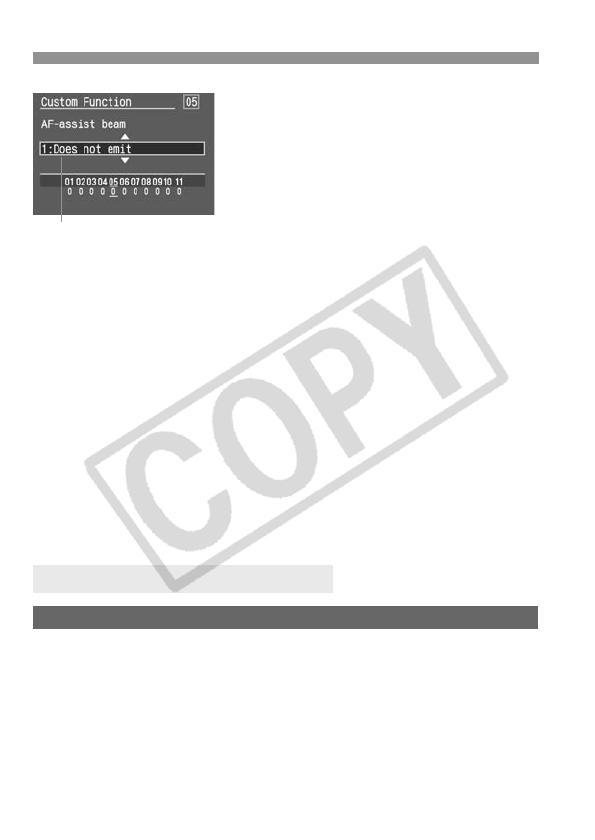
3 Setting Custom FunctionsN
102
2
3
Change the setting.
Press the <V> key to select the
desired setting (number), then press
<0>.
Repeat steps 2 and 3 if you want to
set other Custom Functions.
At the bottom of the screen, the
current Custom Function settings are
indicated below the respective
Custom Function numbers.
4
Exit the menu.
Press the <M> button to return to
the menu.
When you press the shutter button
halfway, the K is displayed on the
LCD monitor to indicate that a
Custom Function has been set.
Clearing All Custom Functions
On the [
b
Clear settings
] menu, select [
Clear all Custom Functions
]
to reset all the Custom Functions to the default settings. (p.100)
Description
3
Custom Function SettingsN
C.Fn-1 SET button/Cross keys funct.
You can assign often-used functions to the SET button and cross keys.
0: SET:Picture Style
Press <0> to display the Picture Style selection screen on the LCD
monitor. When the menu is displayed, this is used for the menu
function settings.
1: SET:Quality
When you press <0>, the recording quality setting screen appears so
you can quickly change the setting.