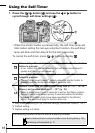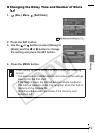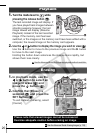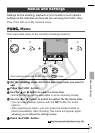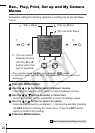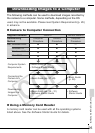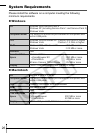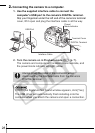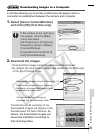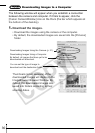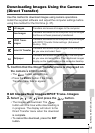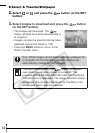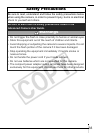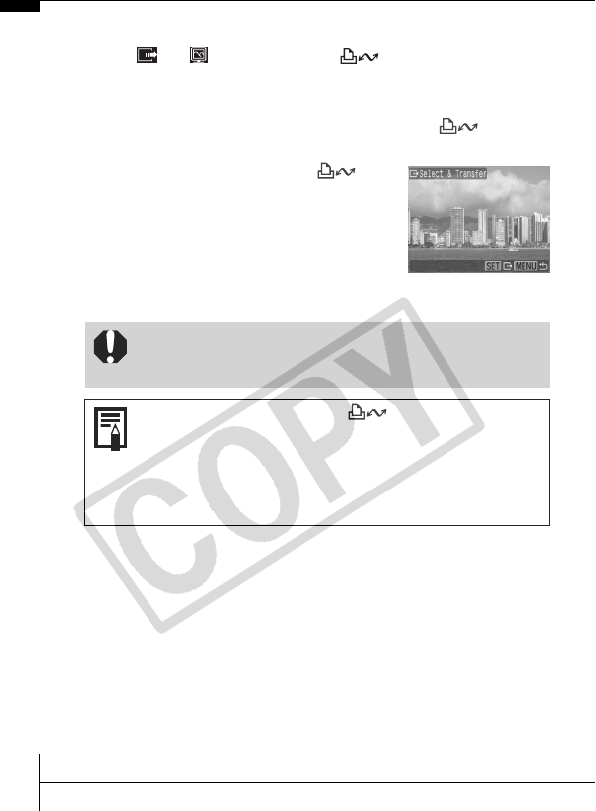
32
Select & Transfer/Wallpaper
2.
Select or and press the button (or the SET
button).
3.
Select images to download and press the button
(or the SET button).
• The images will download. The
button will blink blue while downloading is
in progress.
• Images can also be selected during index
playback (Advanced Guide p. 105).
• Press the MENU button to return to the
Direct Transfer menu.
Only JPEG images can be downloaded as wallpaper for
a computer. On the Windows platform, the files are
automatically created as BMP images.
The option selected with the button is retained
even when the camera’s power is turned off. The
previous setting will be in effect the next time the Direct
Transfer menu is displayed. The image selection screen
will appear directly when the [Select & Transfer] or the
[Wallpaper] option was last selected.