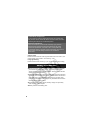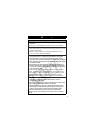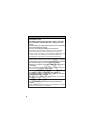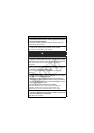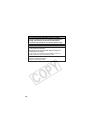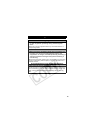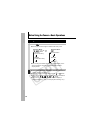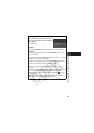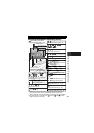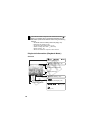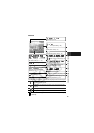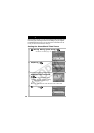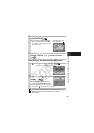14
LCD Monitor Brightness Settings
The brightness of the LCD monitor can be changed in the following
two ways.
zChanging Settings Using the Set up Menu (p. 26)
zChanging Settings Using the DISP. Button (Quick-bright LCD
Function)
You can set the LCD monitor to the brightest setting regardless of
the option selected in the Set up menu by pressing the DISP.
button for more than one second.*
- To restore the previous brightness setting, press the DISP.
button for more than one second again.
- The next time you turn on the camera, the LCD monitor will be at
the brightness setting selected in the Set up menu.
* You cannot change the brightness of the LCD monitor with this function if
you have already set it to its highest setting in the Set up menu.
Night Display
When shooting in dark conditions, the camera automatically
brightens the LCD monitor to suit the brightness of the subject*,
making it easier to frame the subject.
* Although noise may appear and the movement of the subject shown on the
LCD monitor may appear somewhat jagged, there is no effect on the
recorded image. The brightness of the image displayed in the monitor, and
the brightness of the actual image recorded will be different.
LCD Monitor Brightness