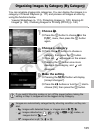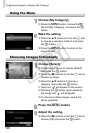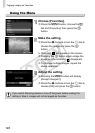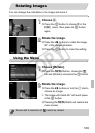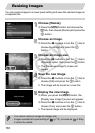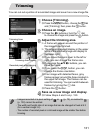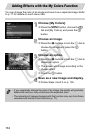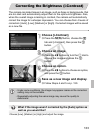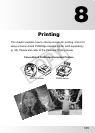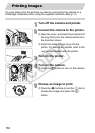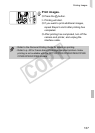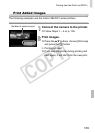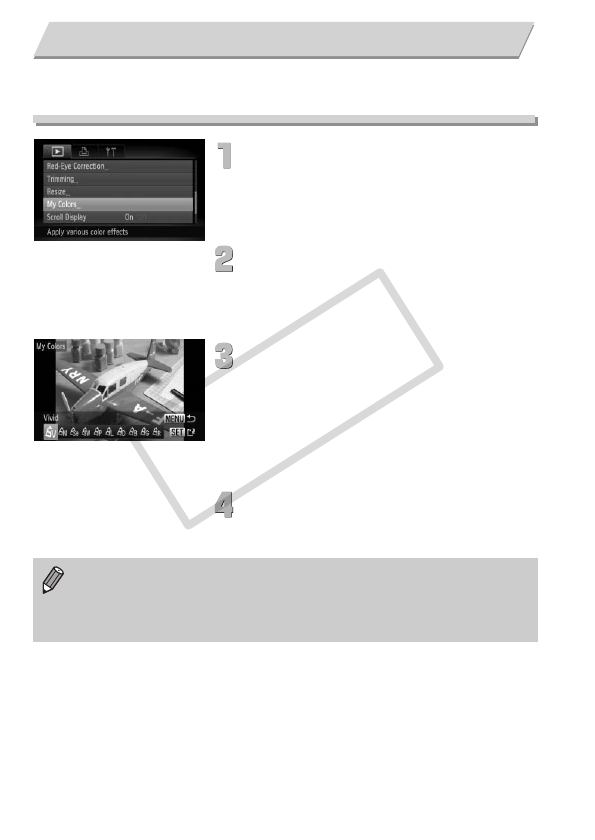
132
You can change the color of an image and save it as a separate image. Refer
to p. 77 for details on each menu item.
Choose [My Colors].
∆Press the n button, choose the 1
tab and [My Colors], and press the m
button.
Choose an image.
∆Press the qr buttons or turn the  dial to
choose the image and press the m
button.
Choose an option.
∆Press the qr buttons or turn the  dial to
choose an option.
The screen will change according to the
chosen effect.
∆Press the m button.
Save as a new image and display.
∆Follow Steps 4 and 5 on p. 130.
Adding Effects with the My Colors Function
• If you repeatedly change the color of an image, the quality will gradually
deteriorate and you may not achieve the expected color.
• The coloration of images changed with this function may vary from those
recorded with the My Colors function (p. 77).
COPY