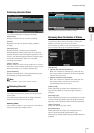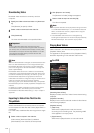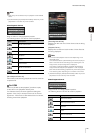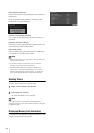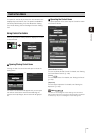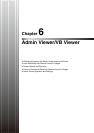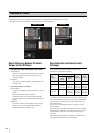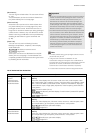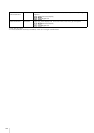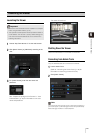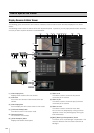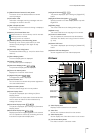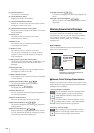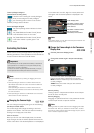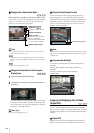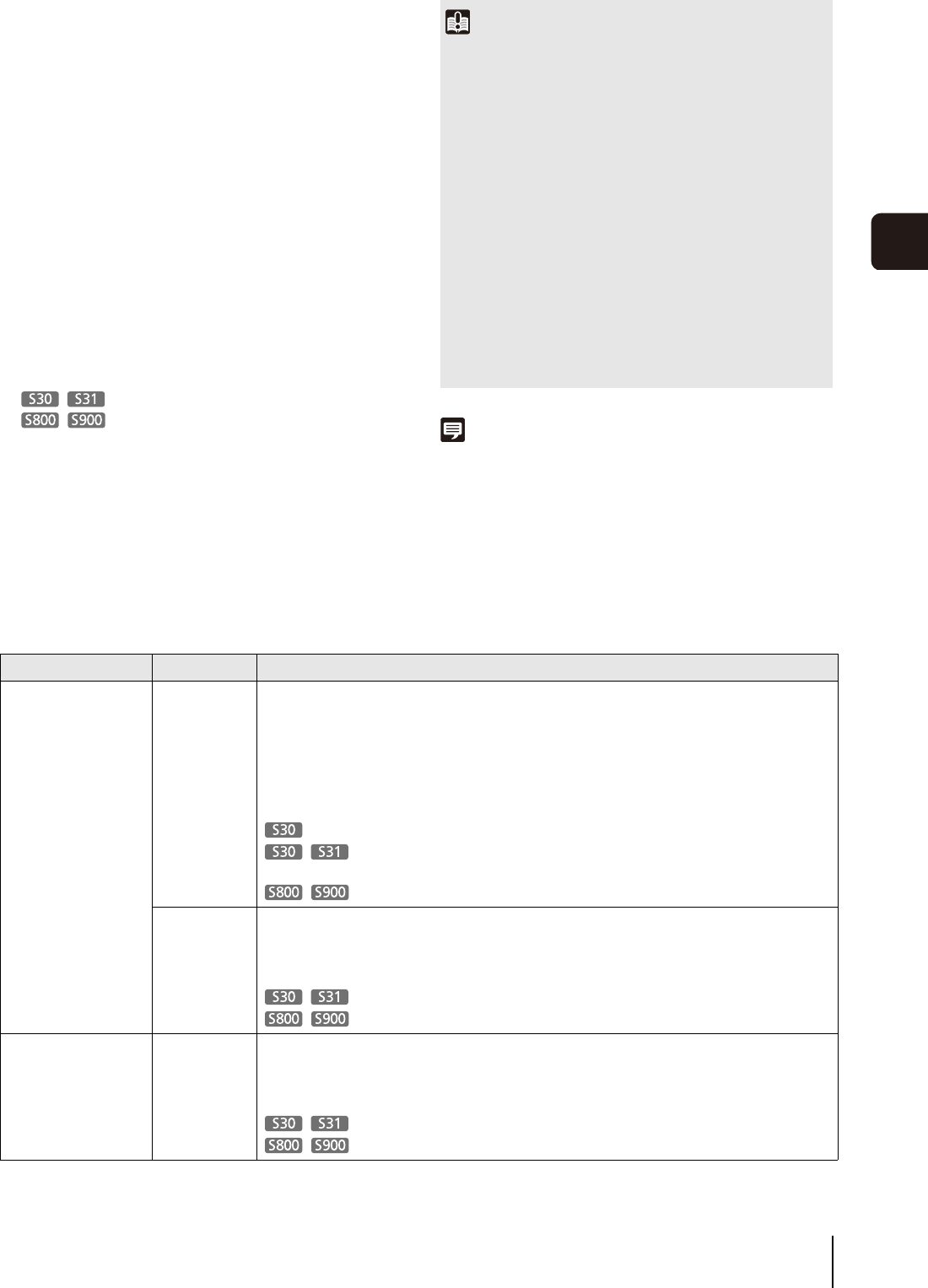
Overview of Viewer
121
Admin Viewer/VB Viewer
6
[Administrator]
This user is given all authorities. The user name is fixed
to “root”.
The Administrator can launch the Admin Viewer from
the [Admin Viewer] link on the top page.
[Authorized User]
Authorized users can launch the Admin Viewer from
the [Admin Viewer] link on the top page if they have
privileged camera control. Authorized users can no
longer launch the Admin Viewer upon losing privileged
camera control. However, they can still launch the VB
Viewer. Launching the VB Viewer can be prohibited by
disabling all authorities of a given authorized user
(p. 60).
[Guest User]
This user can only use the following functions:
Backlight compensation, snapshots, video display,
audio distribution
Pan/tilt/zoom camera control
Digital PTZ
Guest users can launch the VB Viewer from the [VB
Viewer] link on the top page. The Administrator can
completely prohibit all camera access from guest users
by disabling all their authorities.
Note
• The factory default setting gives privileged camera control to
[Authorized User] as well.
• If all guest user authorities are disabled, the user
authentication dialog box will appear when the VB Viewer is
launched. When an authorized user or administrator name and
password are entered, the VB Viewer can be used with
authorized user or administrator authorities, respectively.
• The authorities of authorized users are assigned as follows.
List of Authorized User Authorities
Important
• At any time, the [Administrator] can launch the Admin Viewer to
override the camera control privileges of another instance of
the Admin Viewer launched by an [Authorized User]. The
Administrator can retain the camera control privileges, but
doing so prevents authorized users from obtaining camera
control privileges. After viewing the necessary information, the
Administrator should always close the viewer or click [Obtain/
Release Camera Control] to release the control privileges.
• The Admin Viewer launched by the [Administrator] can access
only one camera at a time. While administrator authorities are
used to access the camera from a given computer, access
with administrator authorities from other computers will be not
be granted. In contrast, the camera can be accessed
simultaneously by multiple instances of the Admin Viewer
launched by [Authorized Users] from different computers.
Take note, however, that when controlling the camera, the
control privileges are given to the user who accessed the
camera most recently.
Provided controls Viewer Operations
Privileged Camera
Control
Camera Control
Video Distribution
Audio Distribution
Admin
Viewer
All operations possible in the Admin Viewer.
[Details]
Video size, video display size, full screen mode, reconnect, audio reception, back
light compensation, get a snapshot, memory card insert status, event display, viewer
PTZ*
1
, Control for Admin (smart shade control, exposure, white balance, day/night,
external device output, image quality adjustment, video reception), preset selection,
home position
Control for Admin (focus)
Pan/tilt/zoom, panorama display, Control for Admin (camera PTZ operation
and speed setting)
Digital PTZ
VB Viewer All operations possible in the VB Viewer.
[Details]
Video size, video display size, full screen mode, reconnect, audio reception, back
light compensation, get a snapshot, preset selection, home position
Pan/tilt/zoom, panorama display
Digital PTZ
Camera Control
Video Distribution
Audio Distribution
VB Viewer All operations possible in the VB Viewer.
[Details]
Video size, video display size, full screen mode, reconnect, audio reception, back
light compensation, get a snapshot, preset selection, home position
Pan/tilt/zoom, panorama display
Digital PTZ