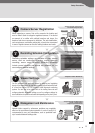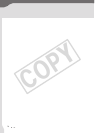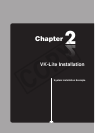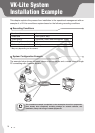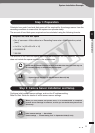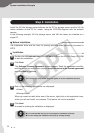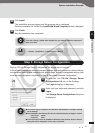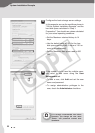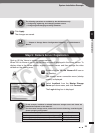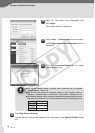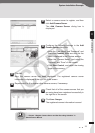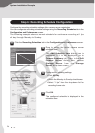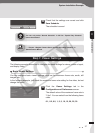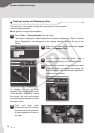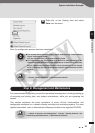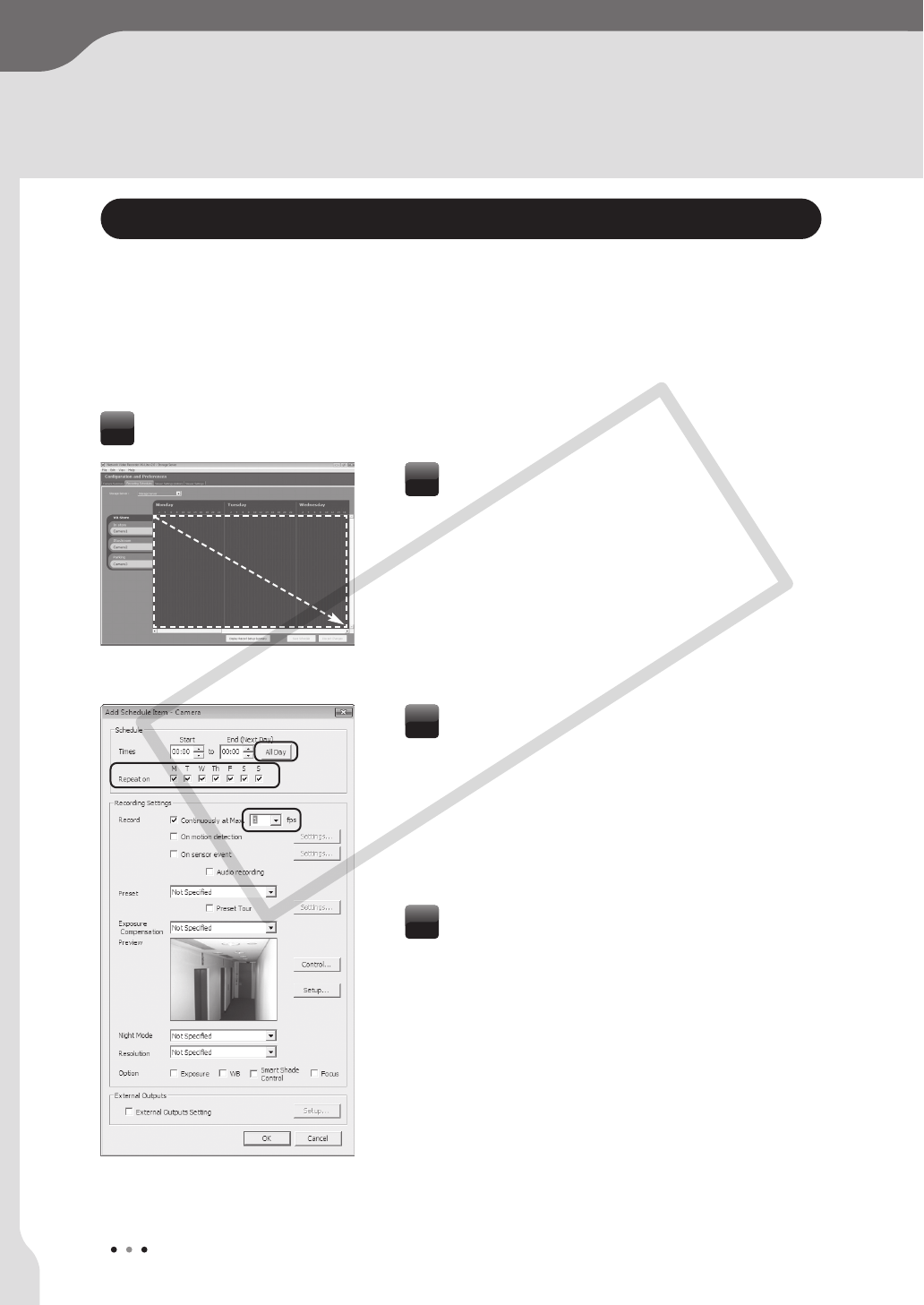
26
System Installation Example
Step 6: Recording Schedule Configuration
Configure the recording schedule settings after camera server registration.
You can configurate recording schedule settings using the Recording Schedules tab in the
Configuration and Preferences screen.
The following example shows a normal schedule for continuous recording at 1 fps
all day through Monday to Sunday.
Drag to select the entire camera server
schedule area.
The Add Schedule Item dialog box is
displayed. If it is not displayed, go to
Camera Summary tub. Then, in the Edit
Camera Server dialog box, choose
Storage Server from the Storage
Server drop-down menu.
2
Configure the following settings.
• Click All Day.
• Check the Monday to Sunday checkboxes.
• Select “1 fps” from the drop-down list for
recording frame rate.
3
Click OK.
The configured schedule is displayed in the
schedule area.
4
Click the Recording Schedules tab in the Configuration and Preferences screen.
1
COPY