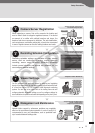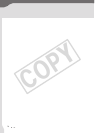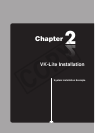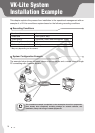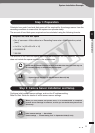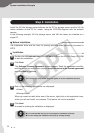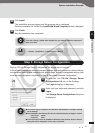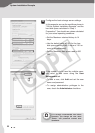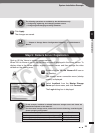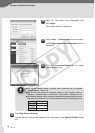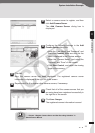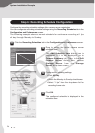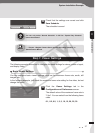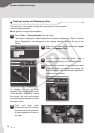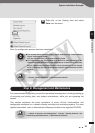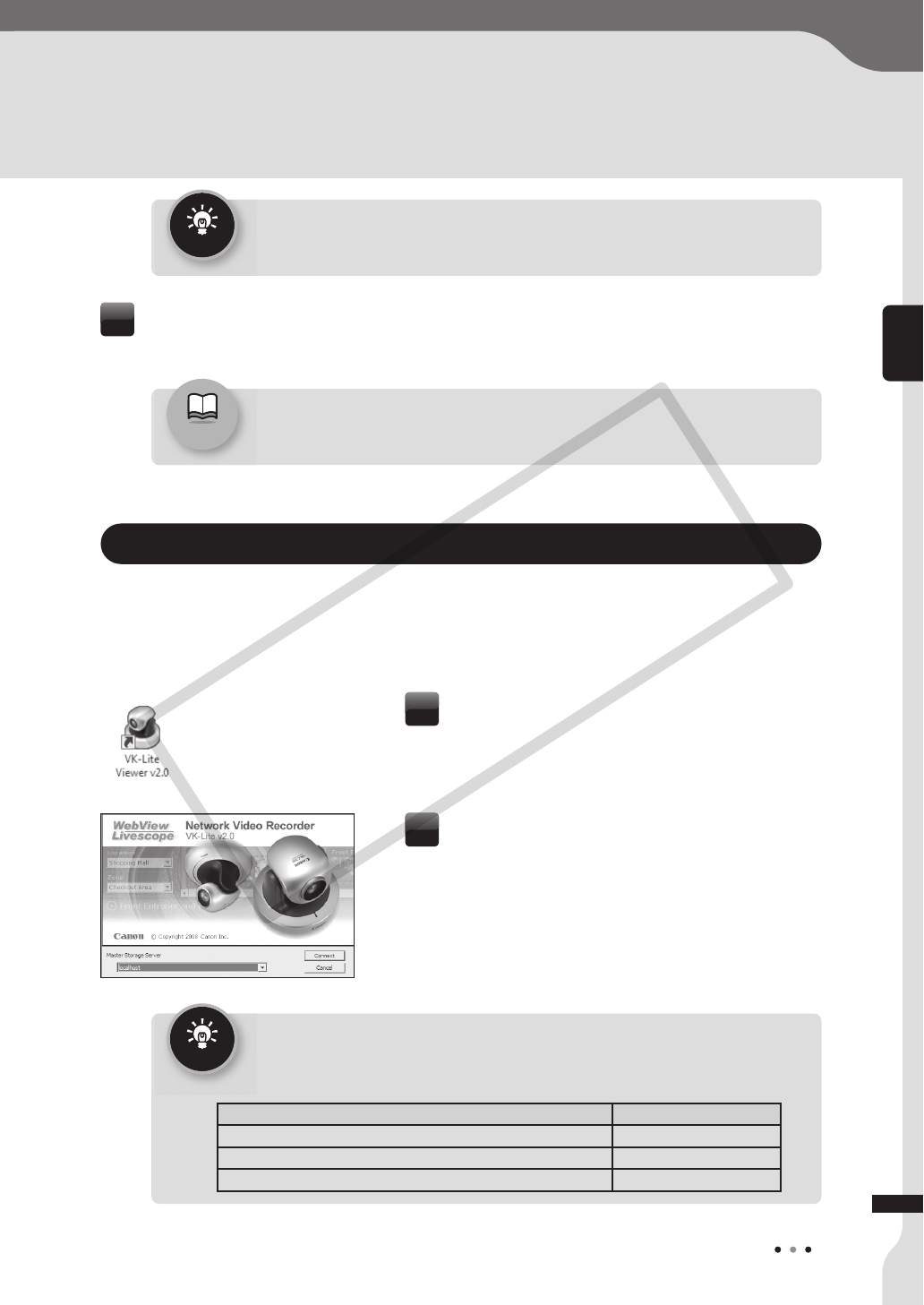
23
System Installation Example
23
System Installation Example
Step 5: Camera Server Registration
Start up VK-Lite Viewer to register camera servers.
When VK-Lite Viewer is run for the first time, no video is displayed in the viewer screen. To
display video in the viewer screen, register a camera server and then arrange the video
window on the viewing area.
Reference
/ “Chapter 3 Storage Server Configuration Reference” in
Administrator's
Manual
Tip
The following operations are available by the administrator only.
• Configuring, registering, and changing camera servers
• Configuring and changing recording schedules
Click Apply.
The changes are saved.
5
Double-click the VK-Lite Viewer v2.0 icon on
the Desktop.
The storage server connection menu (startup
screen) is displayed.
1
Select localhost from the Master Storage
Server pull-down menu, and click Connect.
The Login dialog box is displayed.
2
Tip
In this example, localhost is selected because a storage server and viewer are
installed and operate on the same PC.
For the master storage server, select one from the following, considering the
actual operating environment.
Operating Environment Selection
The storage server and viewer are running on the same PC localhost
The storage server and viewer are running on different PCs Specify the IP address
Not record video but view live video Storage Server not used
VK-Lite Installation
2
COPY