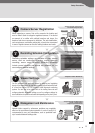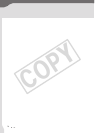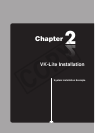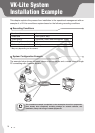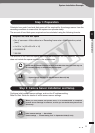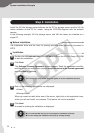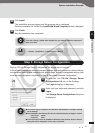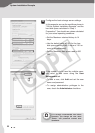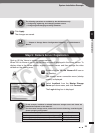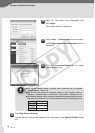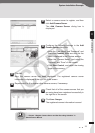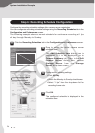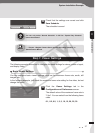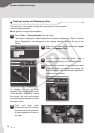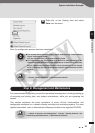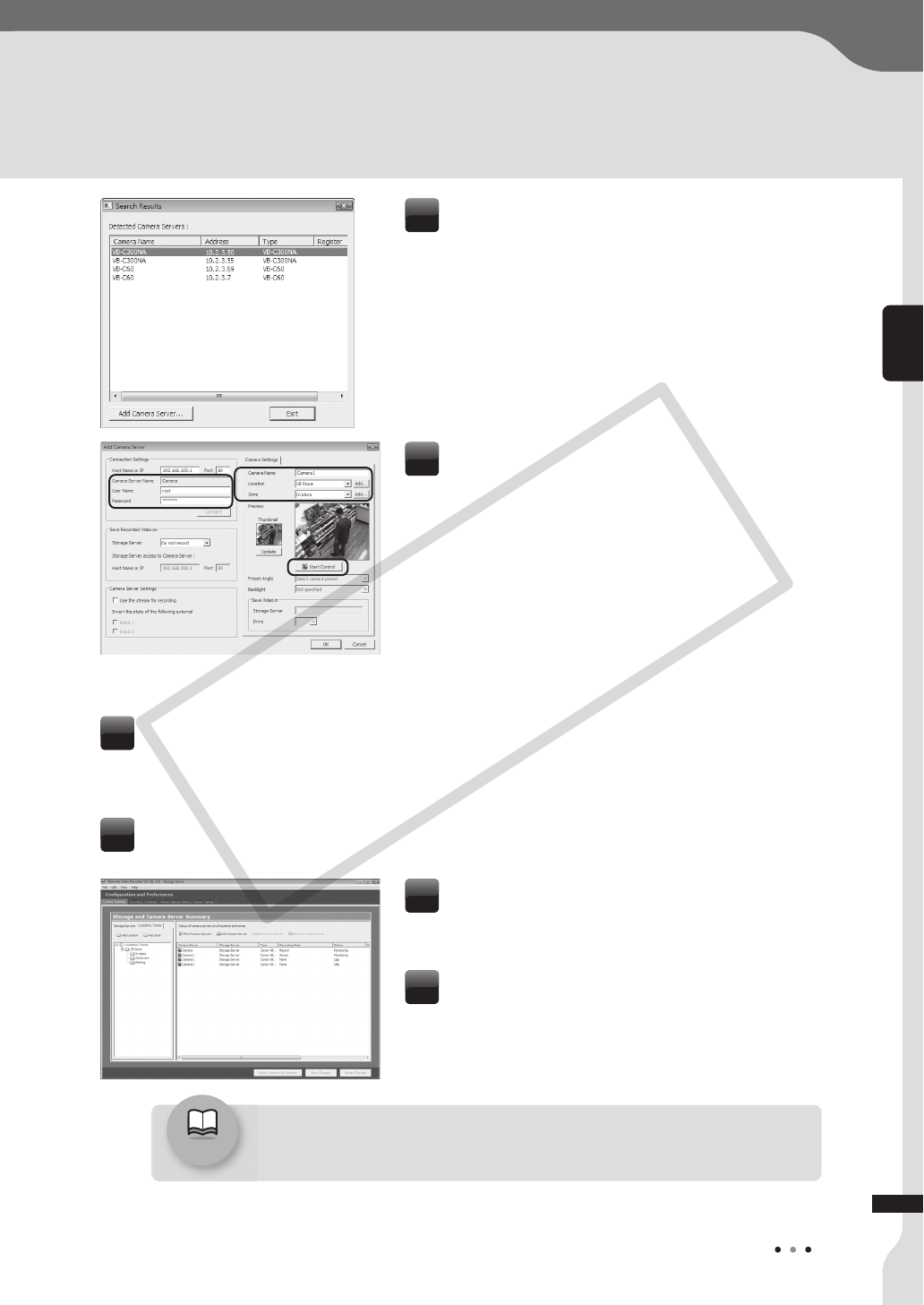
25
2
System Installation Example
Reference
/ “Chapter 4 Register Camera Server and Set Recording Schedule” in
Administrator's Manual
Select a camera server to register, and then
click Add Camera Server.
The Add Camera Server dialog box is
displayed.
7
Check that all of the camera servers that you
are using have been registered successfully in
the right list of the screen.
11
Click Save Changes.
The registered camera information is saved.
12
Configure the following settings in the Add
Camera Server dialog box.
• Enter the “User Name” and “Password”, and
then click Connect. Make sure that the live
view is displayed in the Preview window.
• Enter the “Camera Name”, and select the
“Location” and “Zone” of the camera.
• Click Start Control, and adjust the viewing
angle of the camera.
8
Click OK.
Now, the camera server has been registered. The registered camera server
information is displayed in the right list of the screen.
9
Repeat step 6 to 9 to register other camera servers, if necessary.
10
VK-Lite Installation
COPY