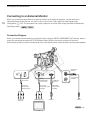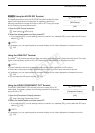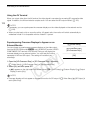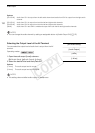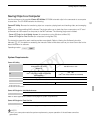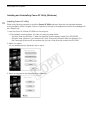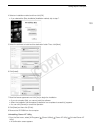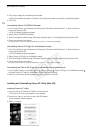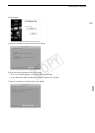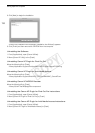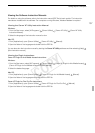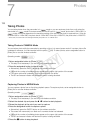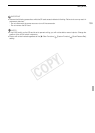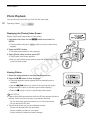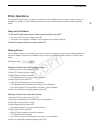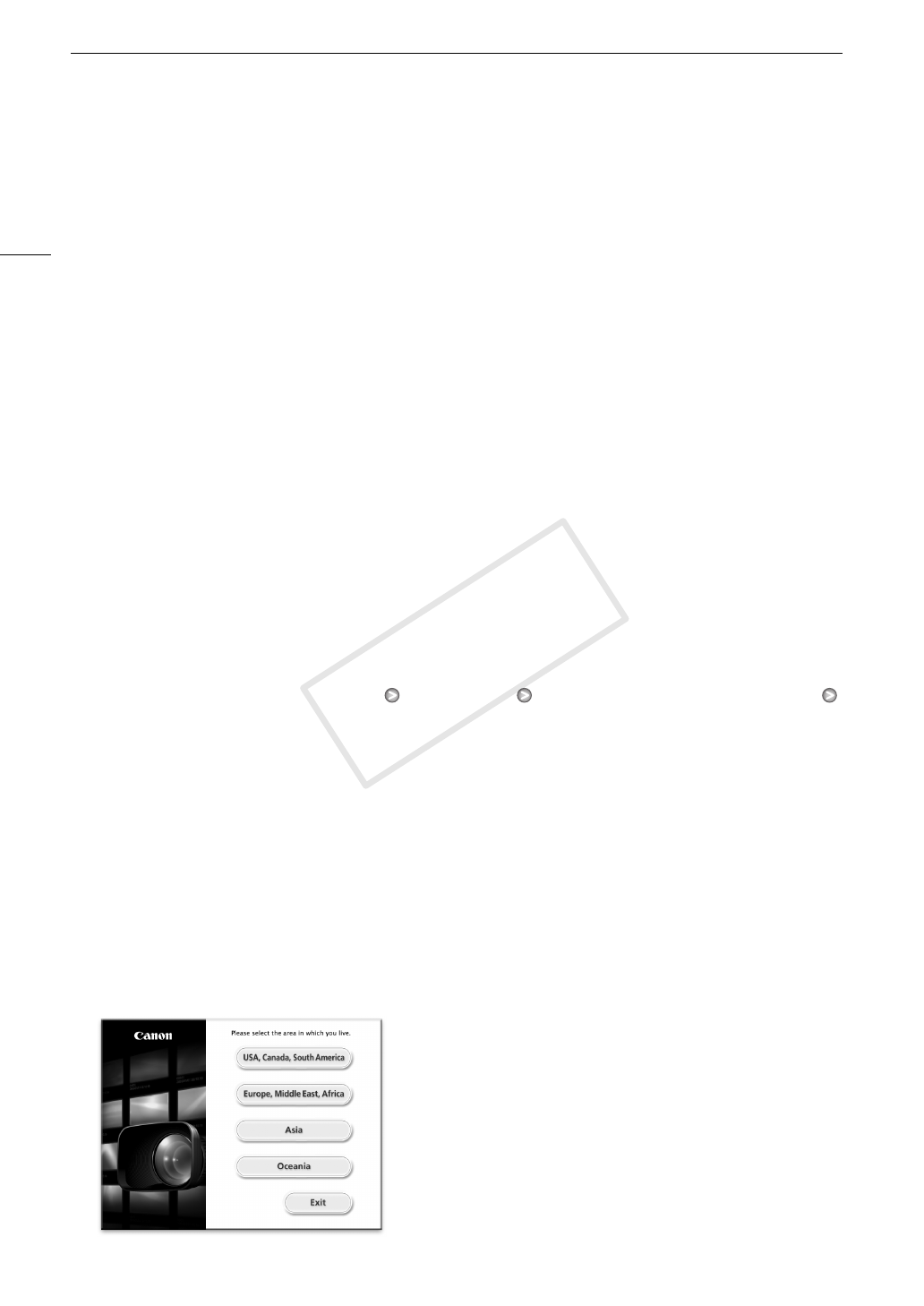
Saving Clips to a Computer
134
2 Click [Yes] to begin the uninstalling the software.
• When the software has been uninstalled, [The software has been successfully uninstalled] appears.
3 Click [OK].
Uninstalling Canon XF MPEG2 Decoder
1 In the Control Panel, open [Programs and Features]* (Windows Vista/Windows 7) or [Add or Remove
Programs] (Windows XP).
• A list of installed programs appears.
2 Select [Canon XF MPEG2 Decoder].
3 Click [Uninstall]/[Uninstall/Change] (Windows Vista/Windows 7) or [Change/Remove] (Windows XP).
4 Follow the onscreen instructions.
* This may be [Add or Remove Programs] depending on how the Control Panel is displayed.
Uninstalling Canon XF Plugin for Avid Media Access
1 In the Control Panel, open [Programs and Features]* (Windows Vista/Windows 7) or [Add or Remove
Programs] (Windows XP).
• A list of installed programs appears.
2 Select [Canon XF Plugin for Avid Media Access].
3 Click [Uninstall]/[Uninstall/Change] (Windows Vista/Windows 7) or [Change/Remove] (Windows XP).
4 Follow the onscreen instructions.
* This may be [Add or Remove Programs] depending on how the Control Panel is displayed.
Uninstalling the Canon XF Plugin for Avid Media Access Instructions
1 From the [Start] menu, open [All Programs] [Canon Utilities] [Canon XF Plugin for Avid Media Access]
[Uninstall Canon XF Plugin for Avid Media Access Instruction Manual].
2 When the confirmation screen appears, click [Yes] and then click [OK].
Installing and Uninstalling Canon XF Utility (Mac OS)
Installing Canon XF Utility
1 Insert the Canon XF Utilities CD-ROM into the computer.
• The Canon XF Utility icon appears on the desktop.
2 Double-click the icon and then double-click [XFInstaller].
• The installation screen appears.
3 Select your region.
COPY