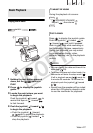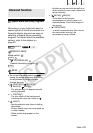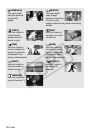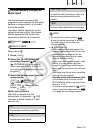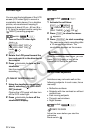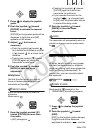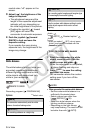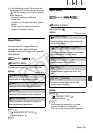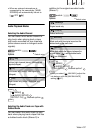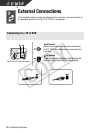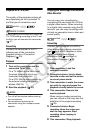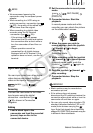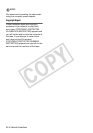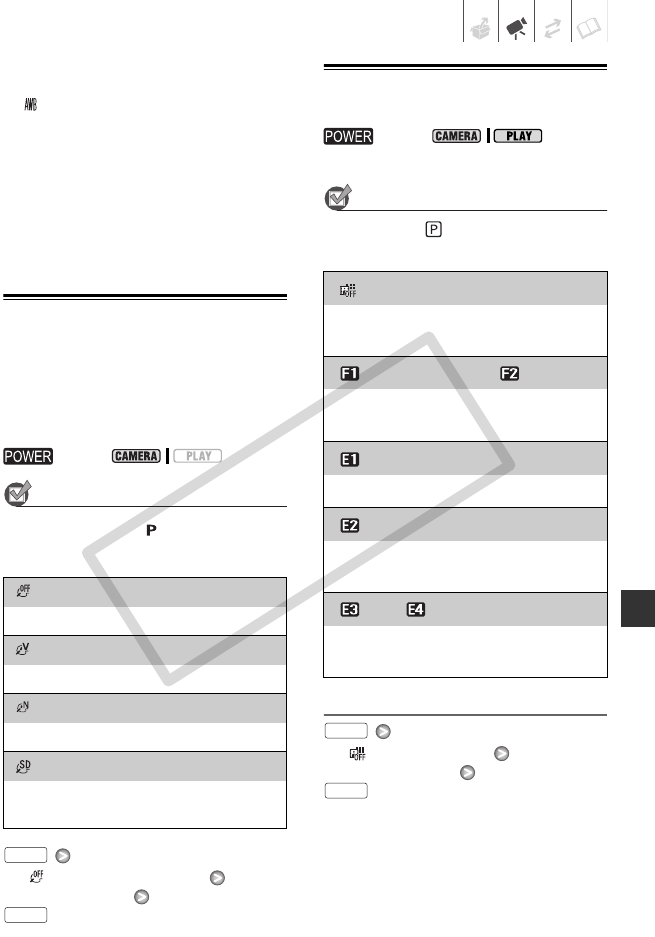
Video • 35
• In the following cases, if the colors on
the screen do not look natural using the
[ AUTO] setting, try using the custom
white balance.
- Changing lighting conditions
- Close-ups
- Subjects in a single color (sky, sea or
forest)
- Under mercury lamps and certain
types of fluorescent lights
Image Effects
You can use the image effects to
change the color saturation and
contrast to record images with special
color effects.
POINTS TO CHECK
Recording program: [ PROGRAM AE]
Options
Default value
[ IMAGE EFFECT OFF]
Desired option
Digital Effects
POINTS TO CHECK
Mode switch:
Options
Default value
Setting
[ D.EFFECT OFF]
Desired option*
**
* While making the selection, you can
preview the effect on the screen.
** The icon of the selected effect appears.
switch:
[ IMAGE EFFECT OFF]
Records with no image enhancing effects.
[ VIVID]
Emphasizes the contrast and color saturation.
[ NEUTRAL]
Tones down the contrast and color saturation.
[ SOFT SKIN DETAIL]
Softens the details in the skin tone area for a
more complimentary appearance.
FUNC.
FUNC.
switch:
[ D.EFFECT OFF]
Select this setting when you do not intend to
use the digital effects.
[ FADE-T] (fade trigger), [ WIPE]
Select one of the faders to begin or end a scene
with a fade from or to a black screen.
[ BLK&WHT]
Records images in black and white.
[ SEPIA]
Records images in sepia tones for an “old”
look.
[ ART], [ MOSAIC]
Select one of these digital effects to add
“flavor” to your recordings.
FUNC.
FUNC.
C OPY