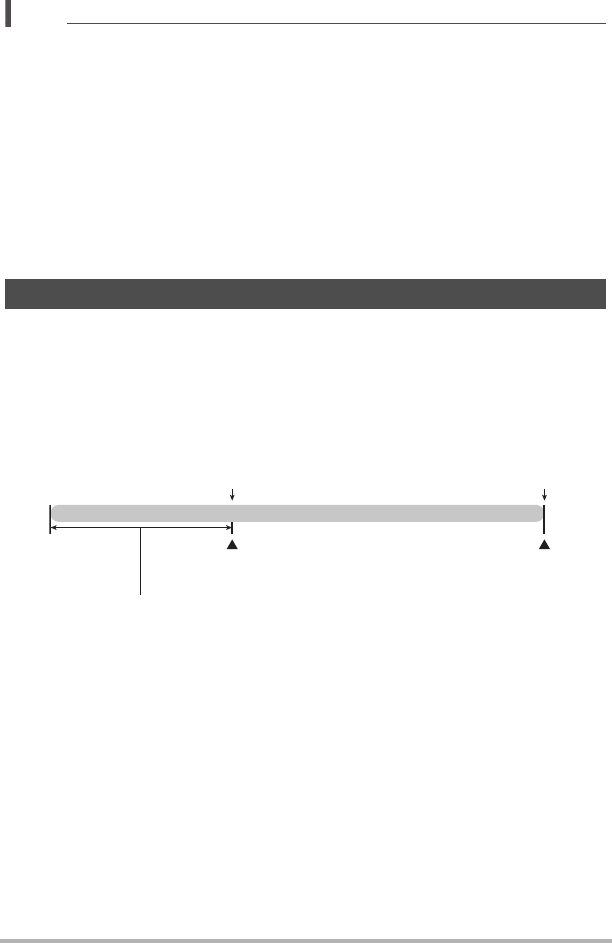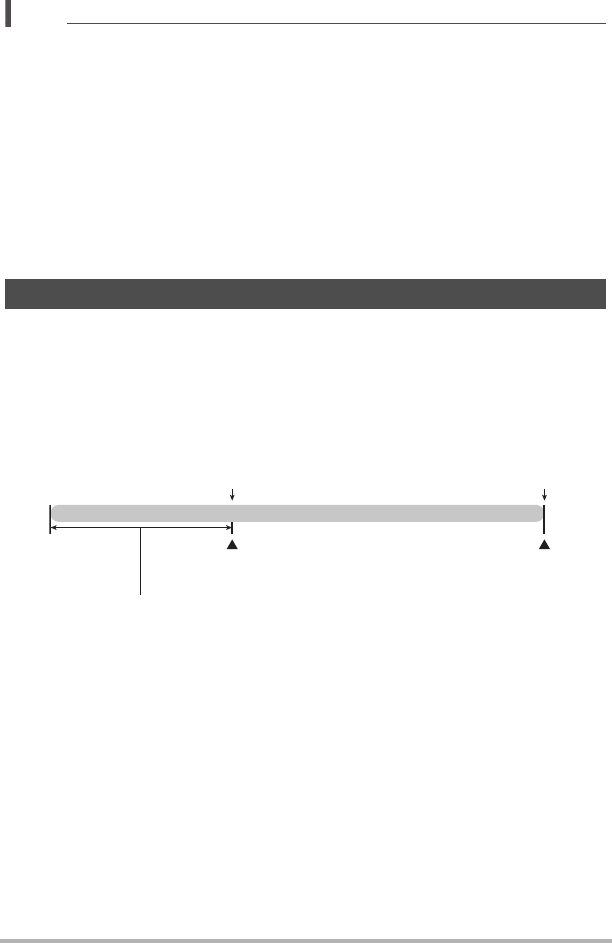
59
Recording Movies
NOTE
• The higher the frame rate (speed), the more lighting is required when shooting.
When shooting a high speed movie, shoot in a well-lit environment.
• When recording certain types of movies, the image that appears on the monitor
screen may be smaller than normal. When recording a high speed movie, there are
black bands along the top, bottom, left, and right of the screen.
• When recording a high speed movie, light source flicker can cause horizontal
bands to appear in the image. This does not indicate malfunction of the camera.
• During high speed movie recording, Auto Focus and exposure remain fixed at the
levels they were when you initially started recording. Zoom and monitor screen
content switching are all disabled.
• To focus the image, half-press the shutter button for Auto Focus or focus manually
before starting the high speed movie recording operation.
With this feature, the camera pre-records up to five seconds of whatever is happening
in front of the lens in a buffer that is continually updated. Pressing [0] saves the
pre-recorded action (buffer contents) followed by real-time recording. Real-time
recording continues until you stop it. Prerecord Movie can be used when shooting a
standard (STD) movie, a high-definition (HD) movie, or a high speed (HS) movie.
• When using Prerecord Movie in combination with high speed movie, the buffer will
store two seconds of pre-recording instead of the usual five.
Using Prerecord Movie (Prerecord (Movie))
[0]
Movie
Real-time recording start
5-second prerecorded part (from the buffer)
* Approximately two seconds for high speed movie
[0]
Real-time recording end